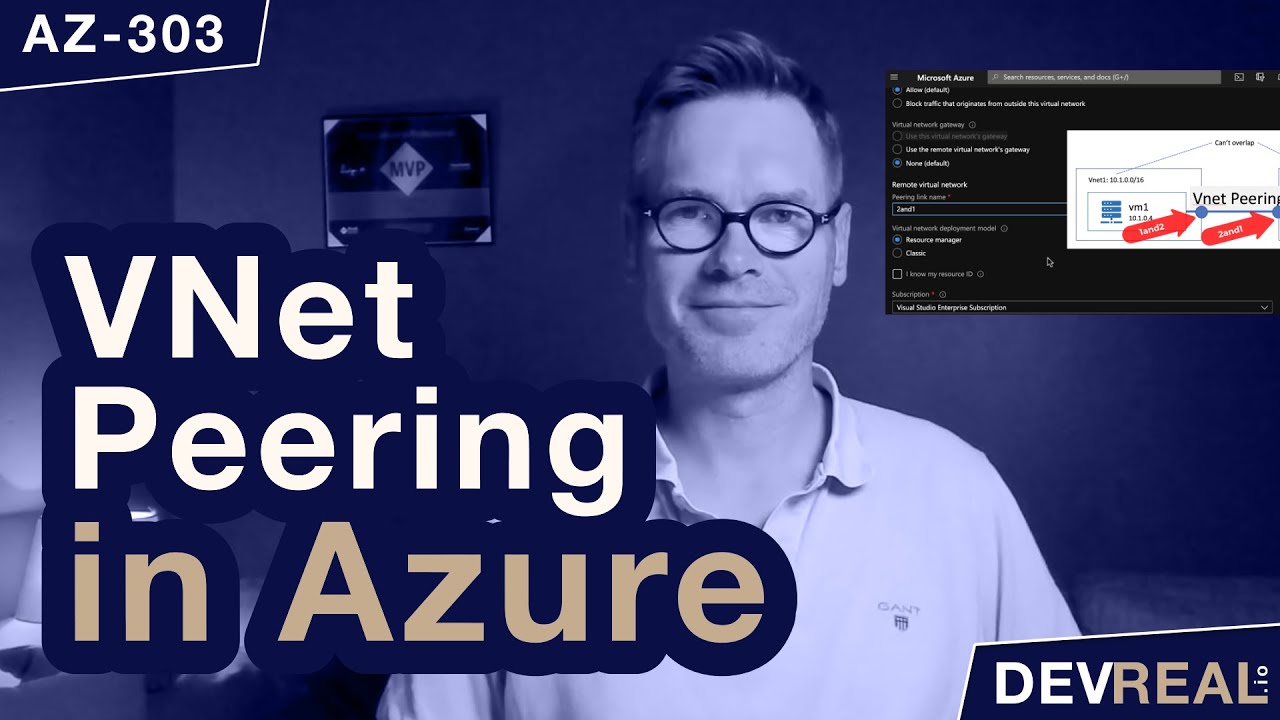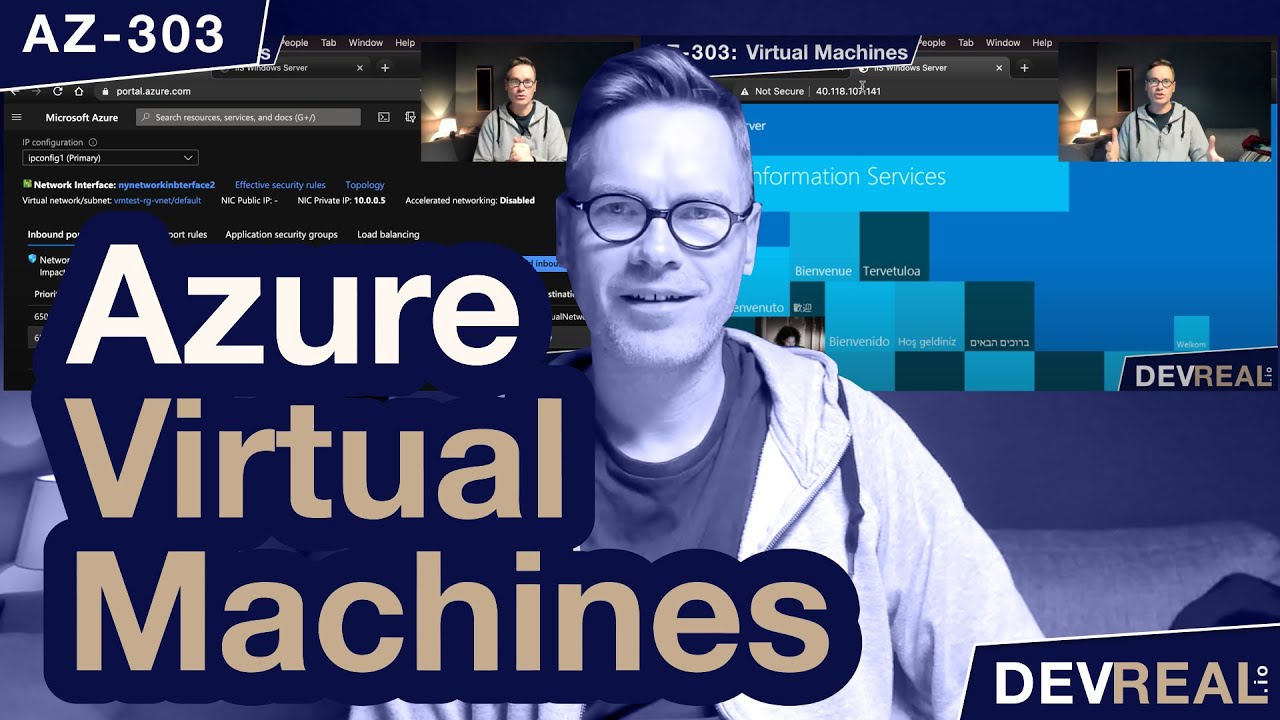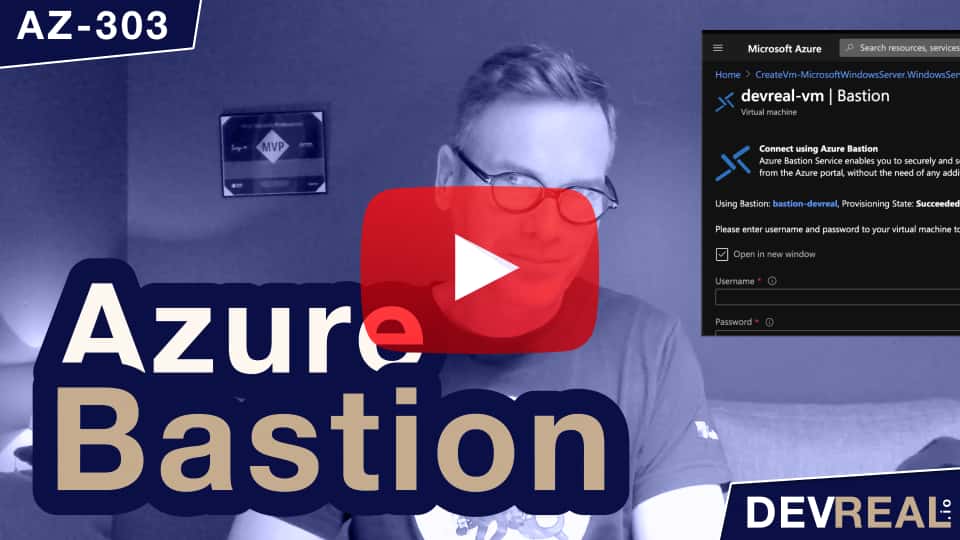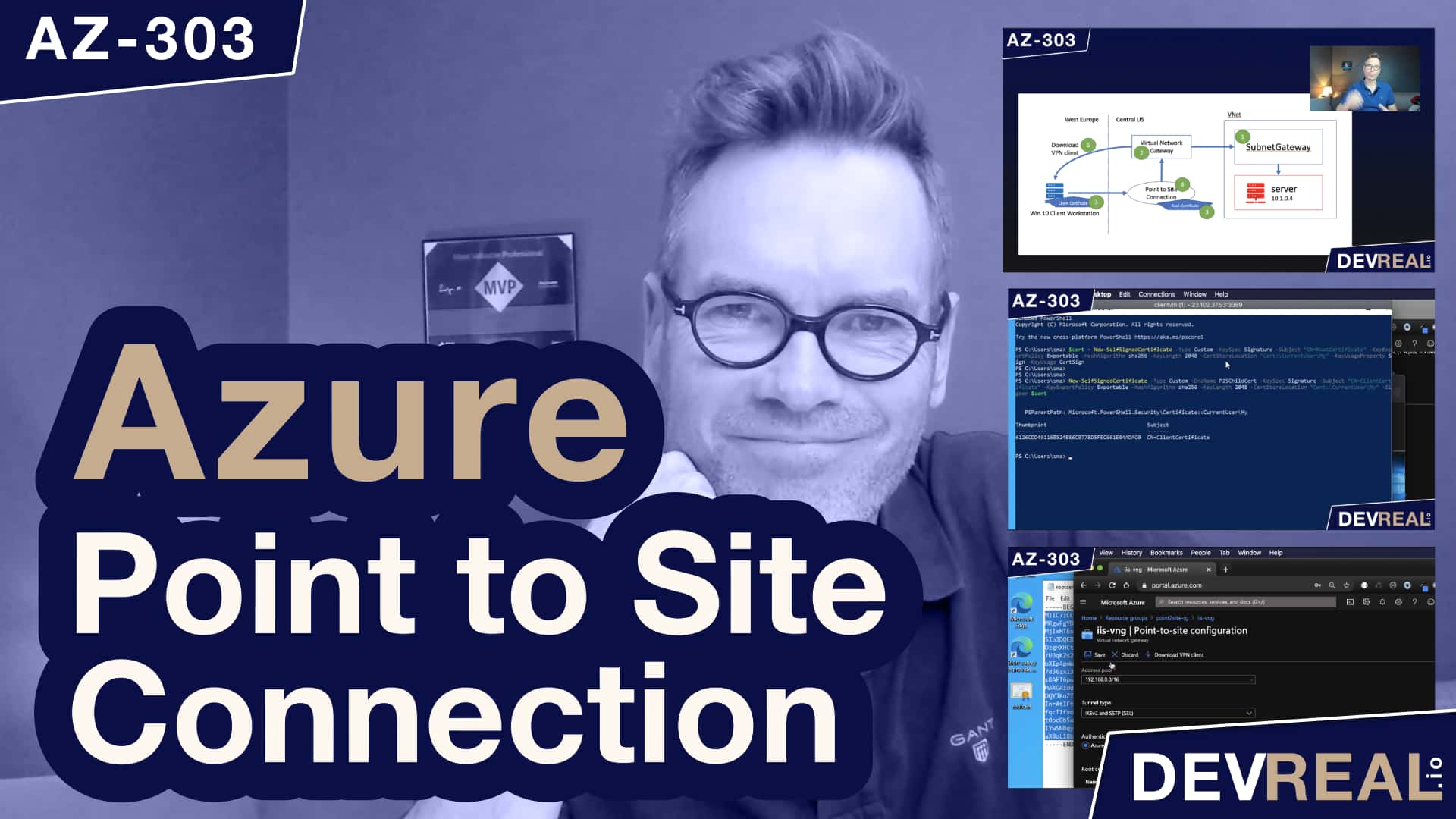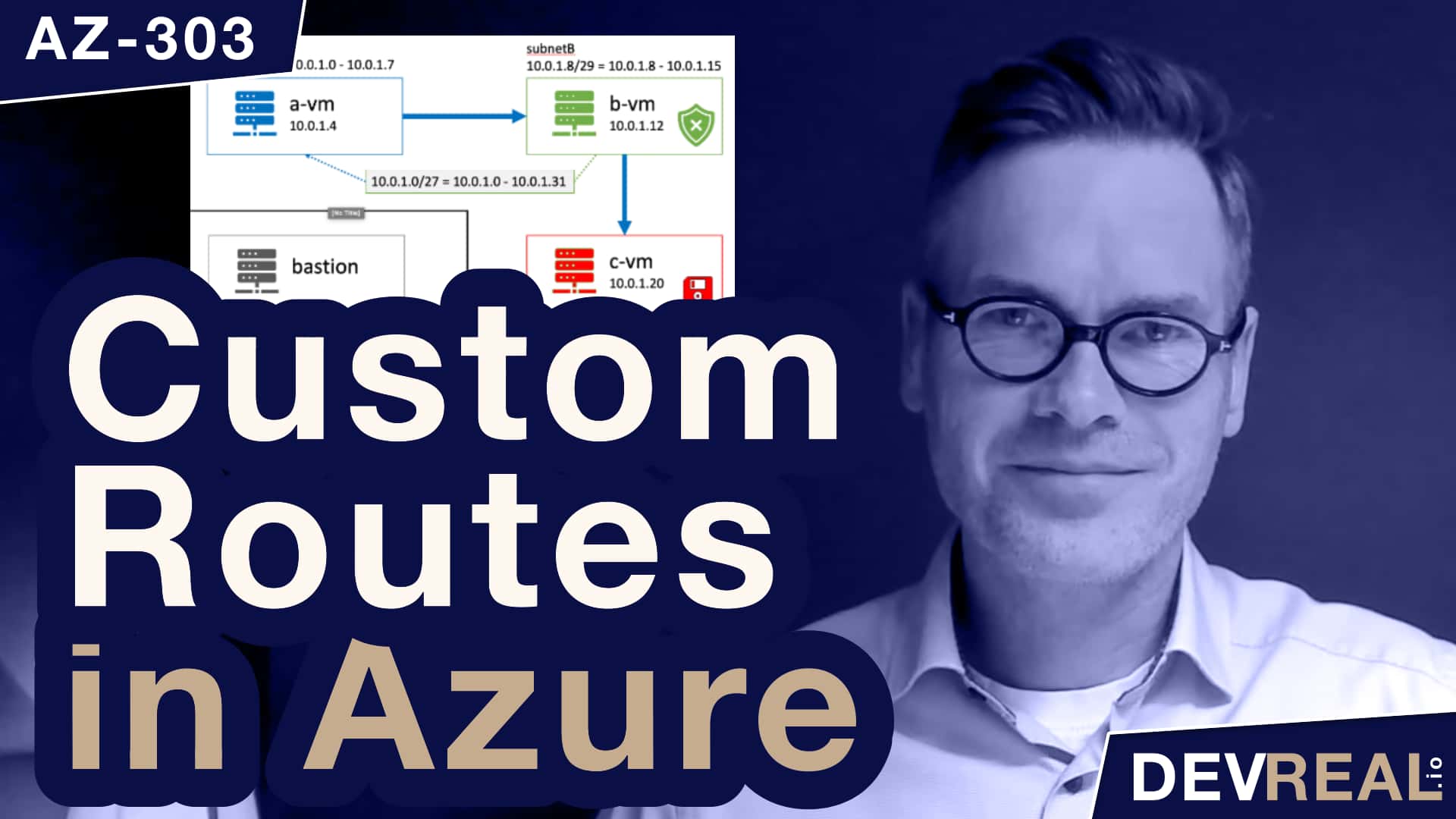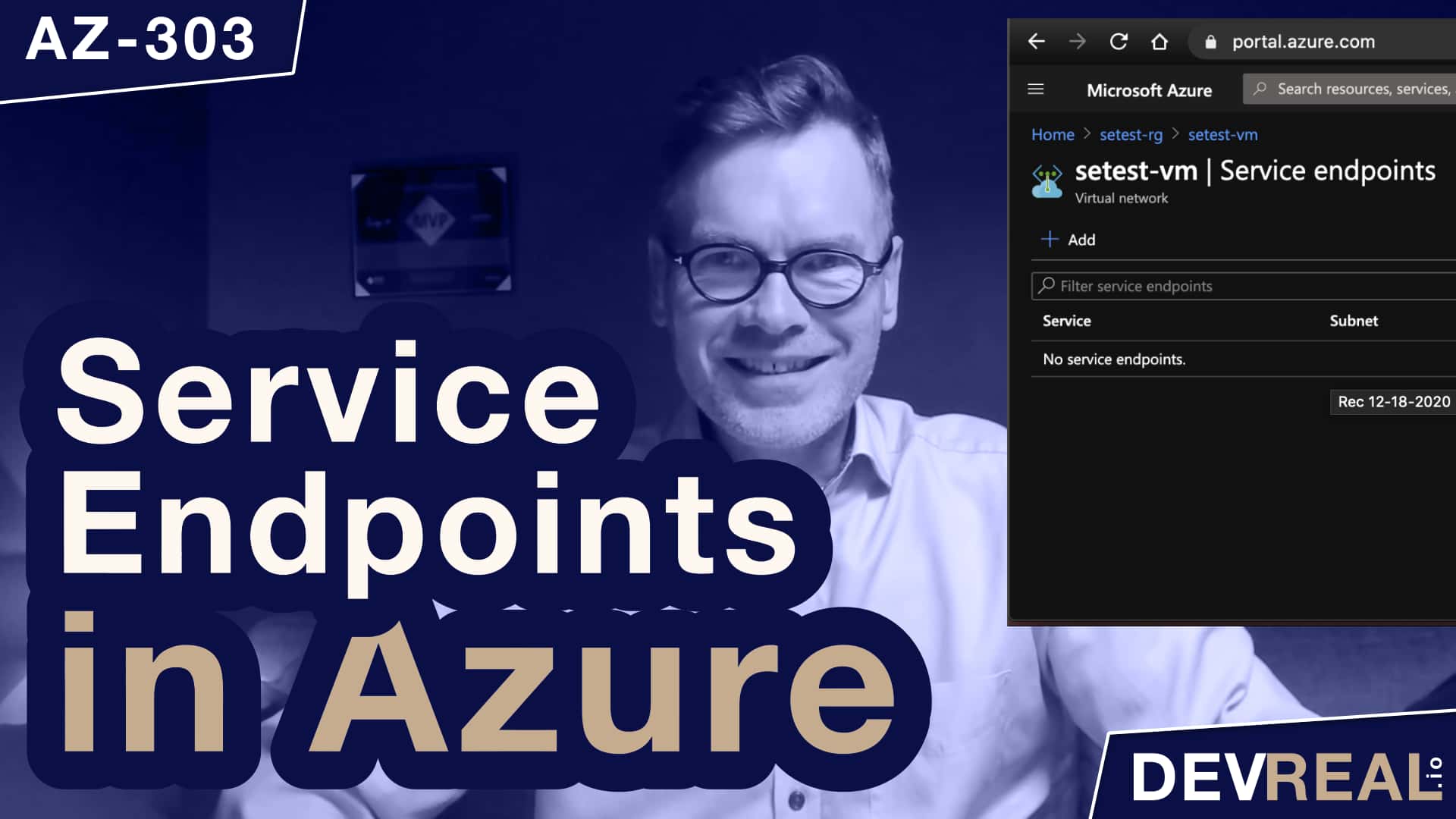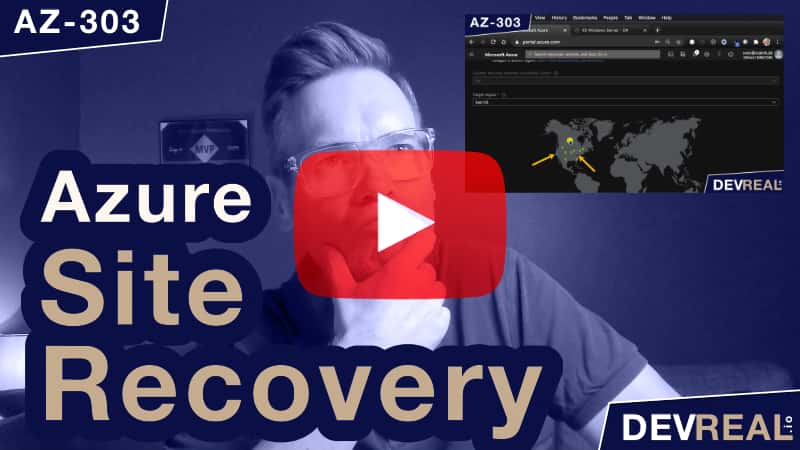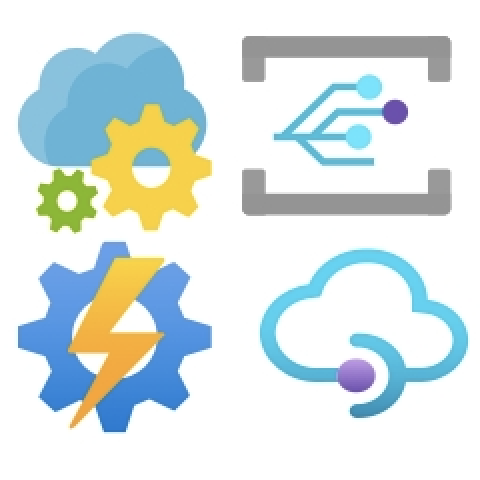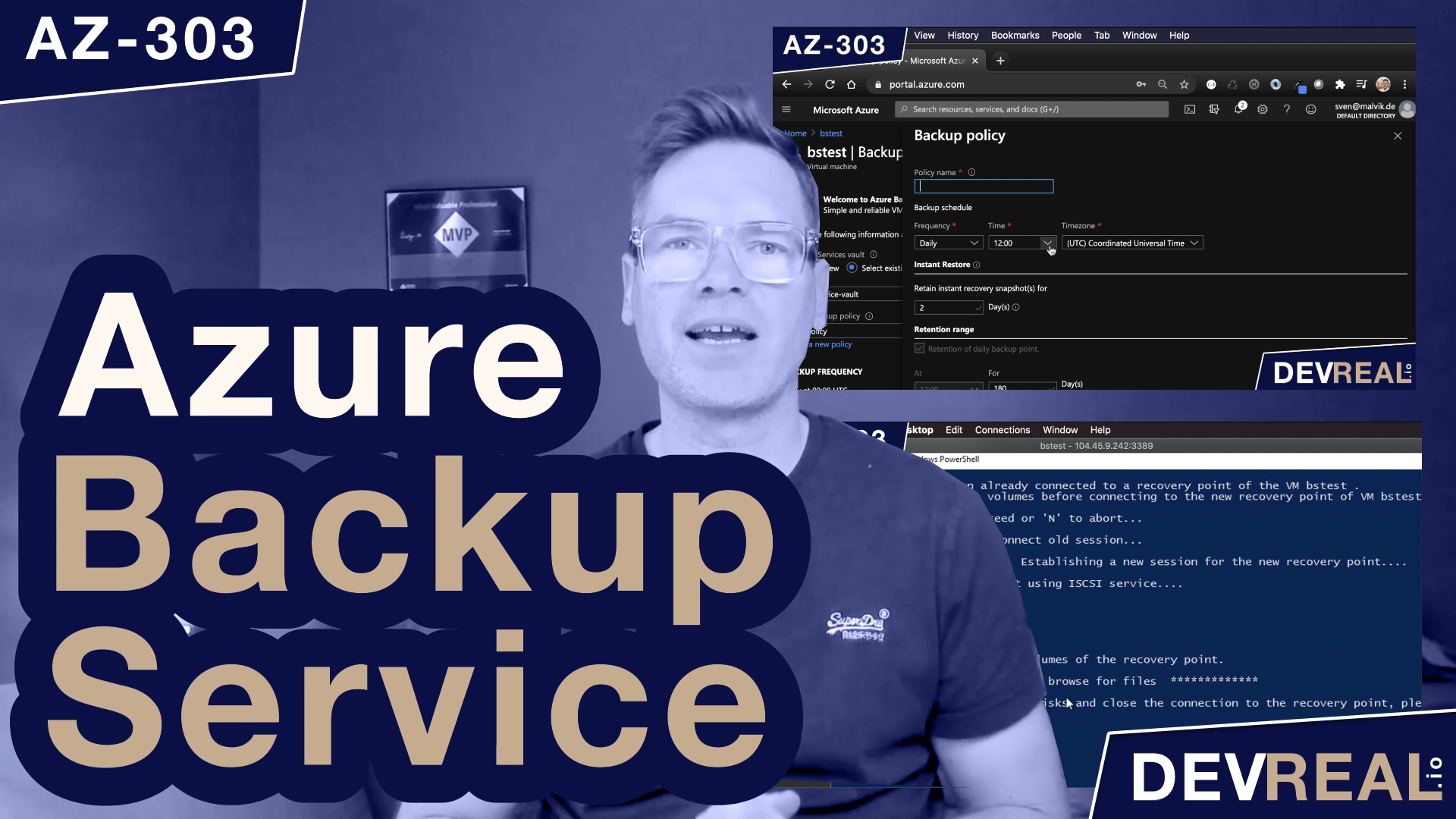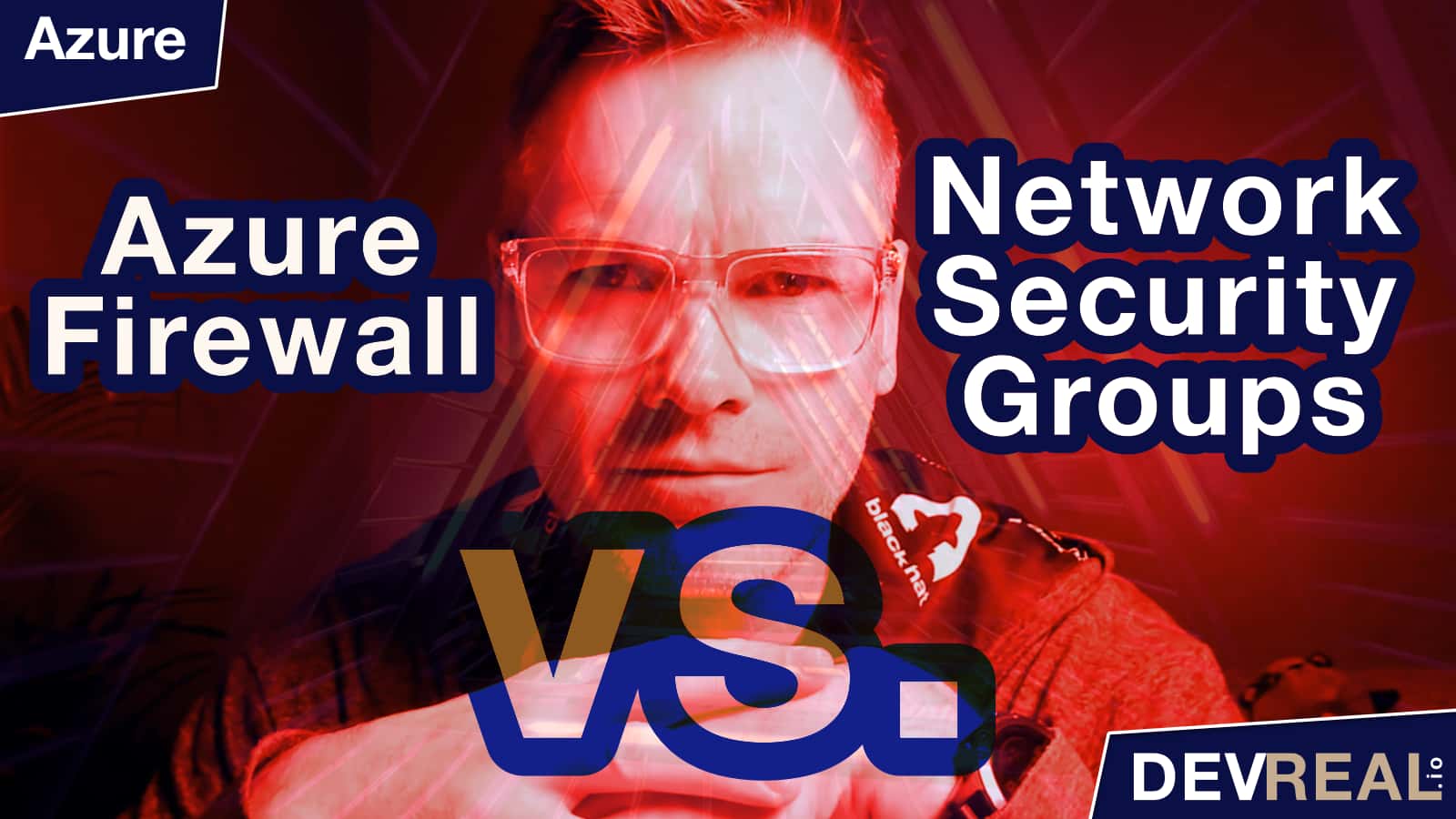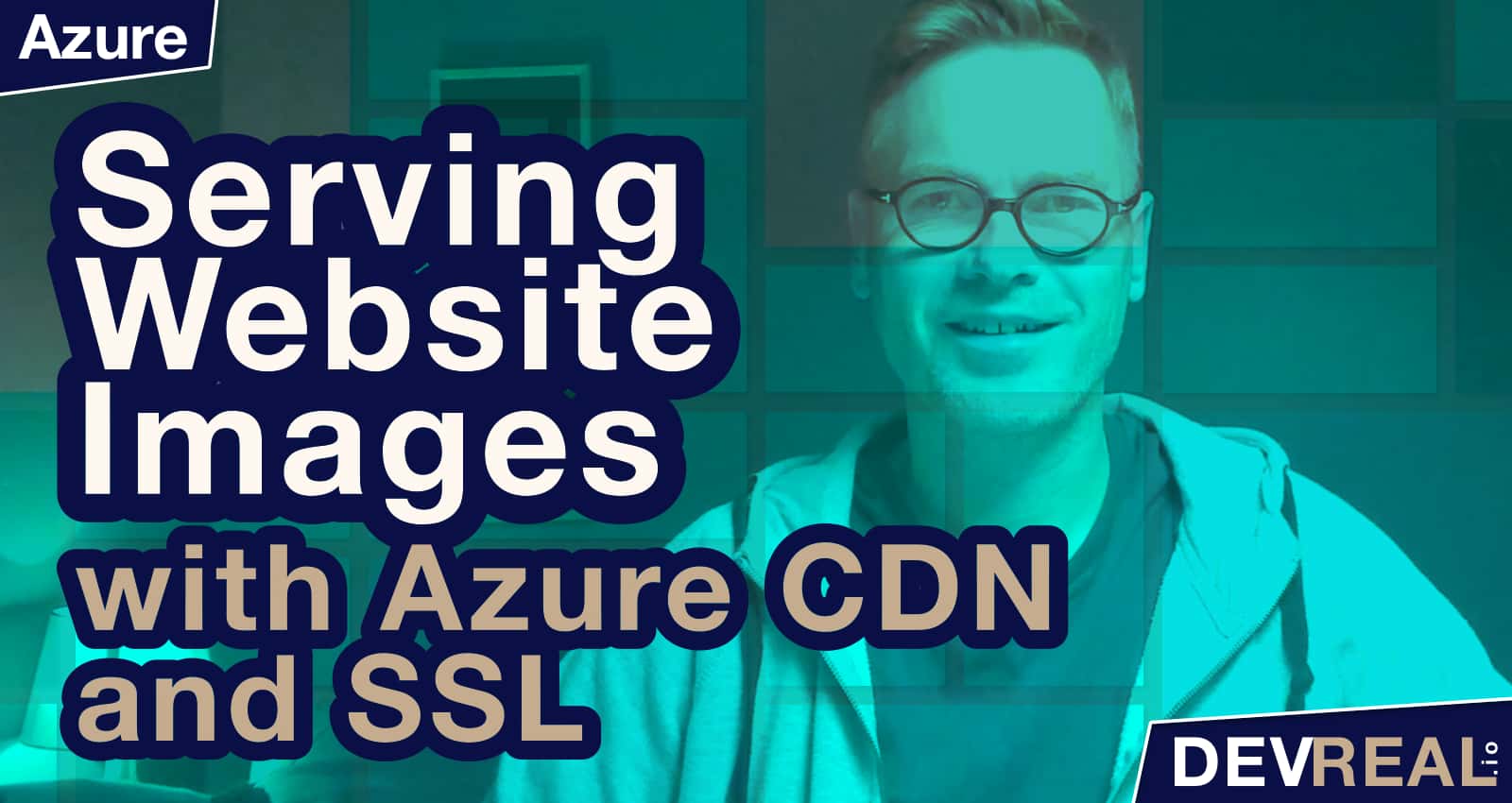When we have two services running in two different virtual networks, they cannot communicate. To fix this, both VNet’s have to be peered. Virtual Network Peering is part of the AZ-303 exam for becoming an Azure Solution Architect.
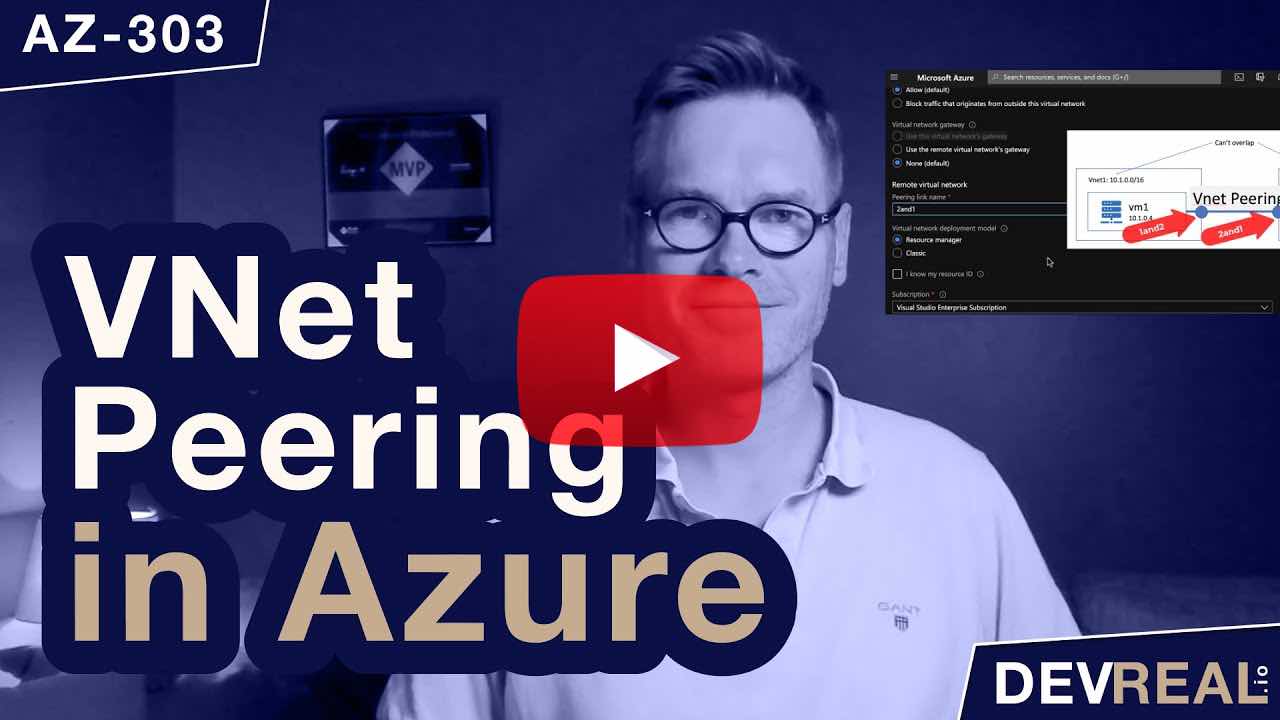 Watch Virtual Network Peering in Azure in preparation for the AZ-303 exam
Watch Virtual Network Peering in Azure in preparation for the AZ-303 exam
Virtual network peering is also possible across subscriptions and tenants. In this post I will focus on VNet’s that are in the same subscription as this is part of the AZ-303 exam.
Use case
I provisioned two virtual networks with two subnets and two virtual machines of type Windows Server 2016 Datacenter. Both VMs have only a private IP address. The one VM vm2 has the Internet Information Service (IIS) up and running. When we now would login to vm1, and try to send a request to vm2 on port 80, we will get disappointed. vm1 doesn’t know about the other network. We’ll try this out in a minute.
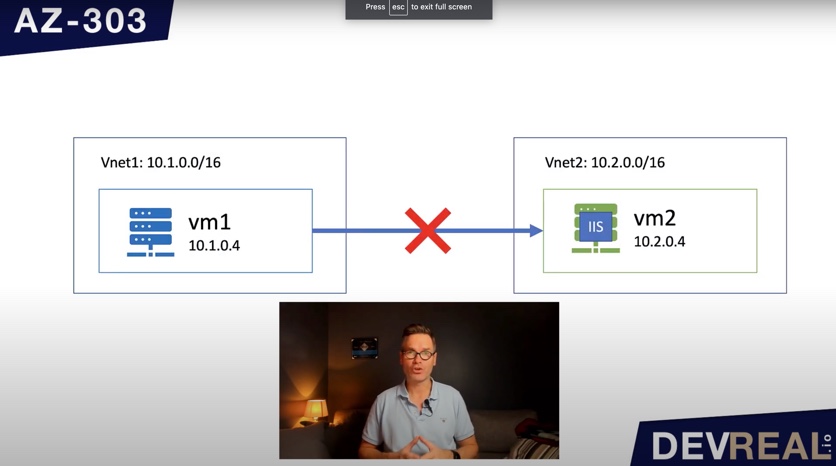 vm1 sends request to another network to vm2
vm1 sends request to another network to vm2
What we need to do is to peer both virtual networks witch each other. In this case we can do this easily, and I will show you soon how. We can peer the networks because they have different IP address ranges and don’t overlap. That’s very important. Virtual network peering is only possible when the IP address ranges don’t overlap.
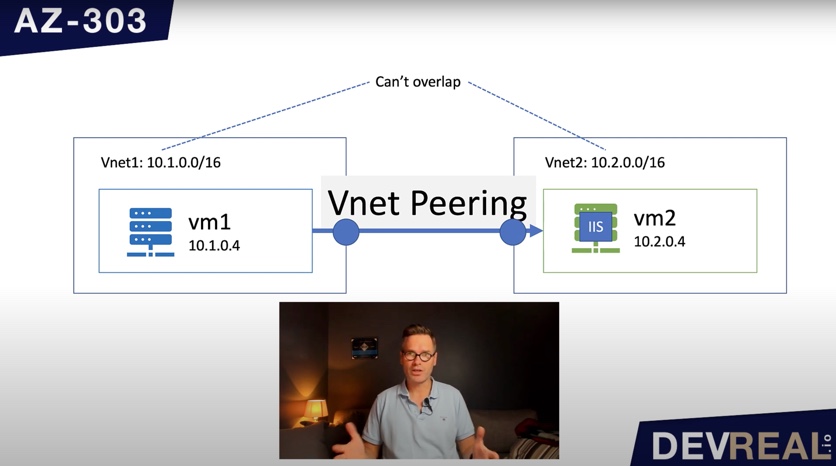 Diagram of VNet peering
Diagram of VNet peering
Let’s now set the scene first.
Preparation
I have already created two virtual networks with two subnets and two virtual machines of type Windows Server 2016 Datacenter as shown in the resource overview.
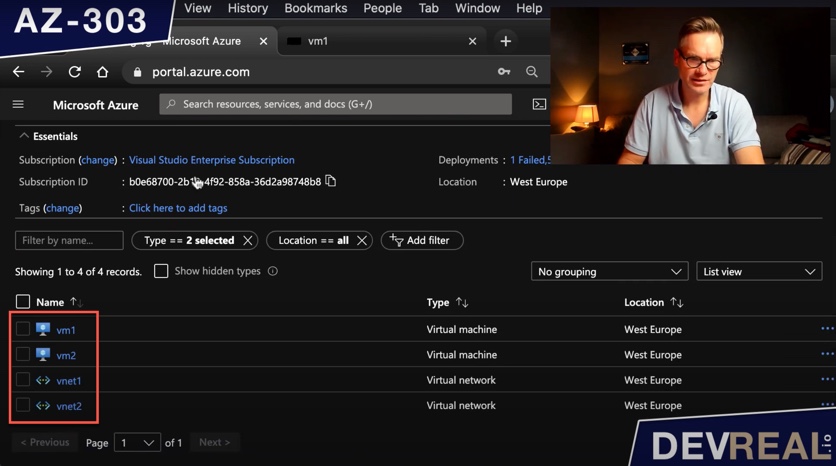 Resource overview
Resource overview
I want to show you first that both networks don’t know about each other at this point. We take a look at the IP address of vm2 where the IIS is running, so we can test it from vm1.
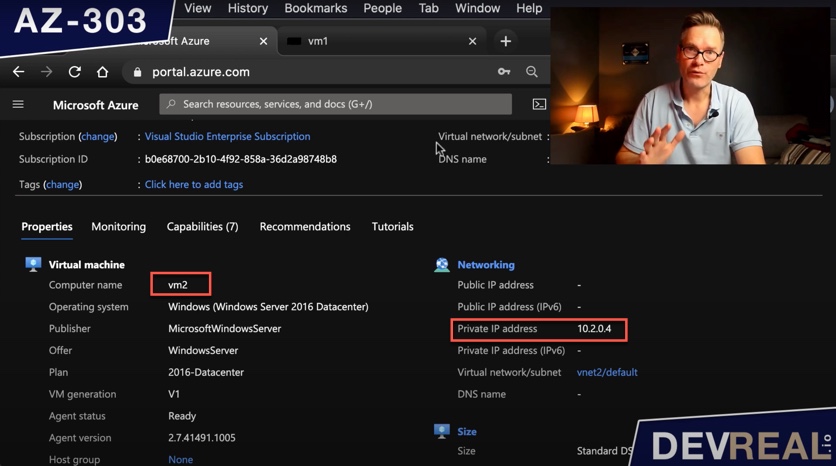 Virtual machine overview
Virtual machine overview
I login to vm1 and try the private IP address of vm2 in a browser. The result we get back is NOTHING as vm1 doesn’t know the other address.
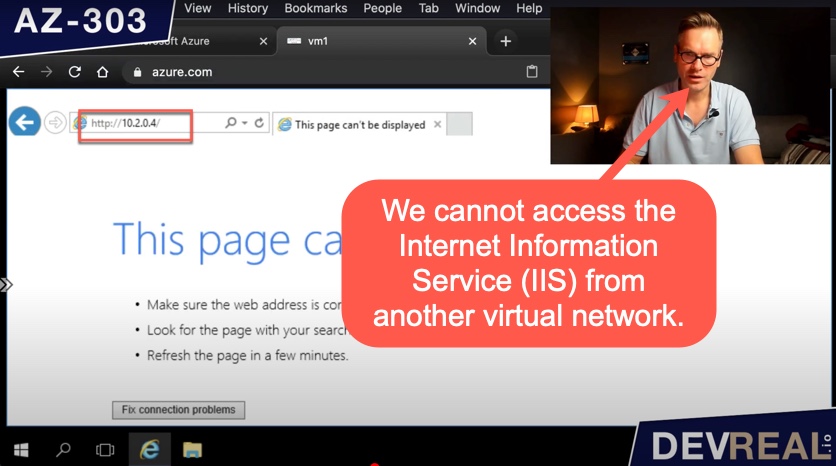 Try accessing VM from another network failed
Try accessing VM from another network failed
Peering
To peer virtual networks, click on one of them …
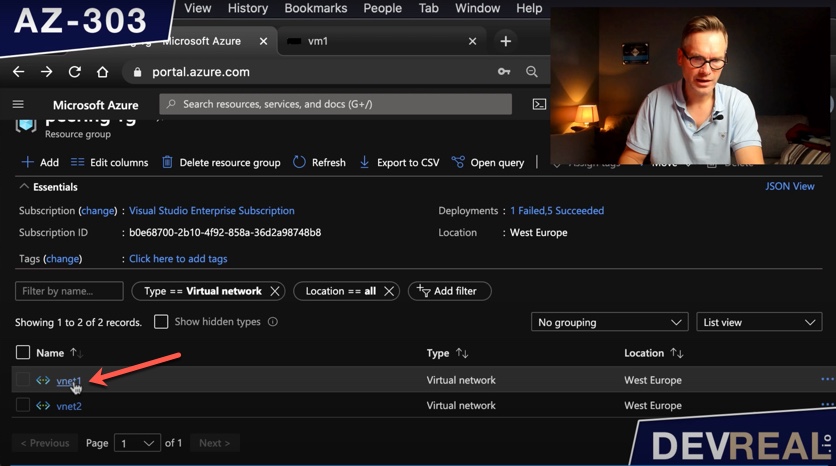 VNet overview
VNet overview
… and select Peerings
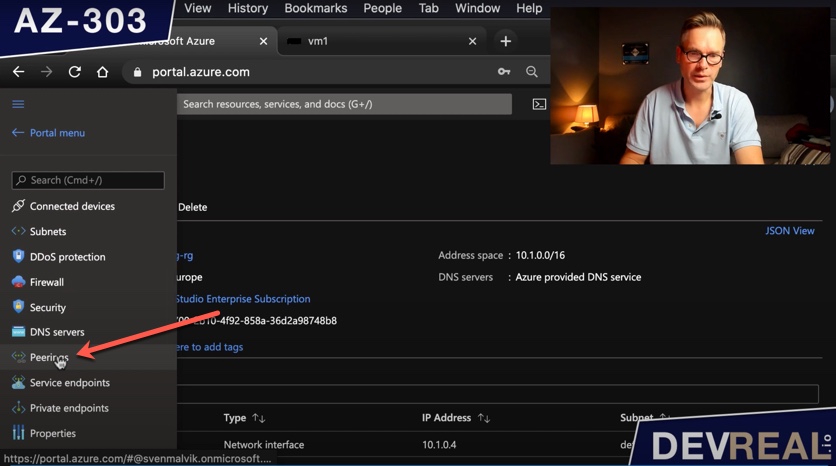 VNet peering
VNet peering
Click on Add to configure and create a peering between two Azure virtual networks.
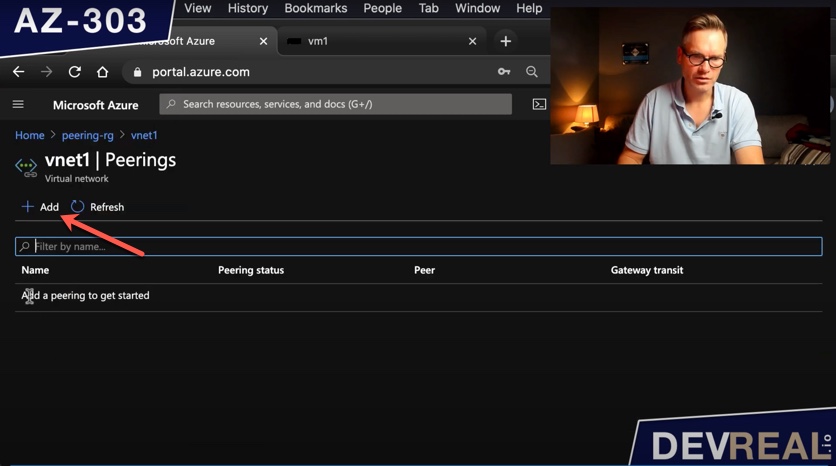 Add Azure virtual networks
Add Azure virtual networks
Peering of two networks has two sides that we will name. I named the side where vm1 is as 1and2, stupid name I know - it’s just a name for the purpose of this demo :)
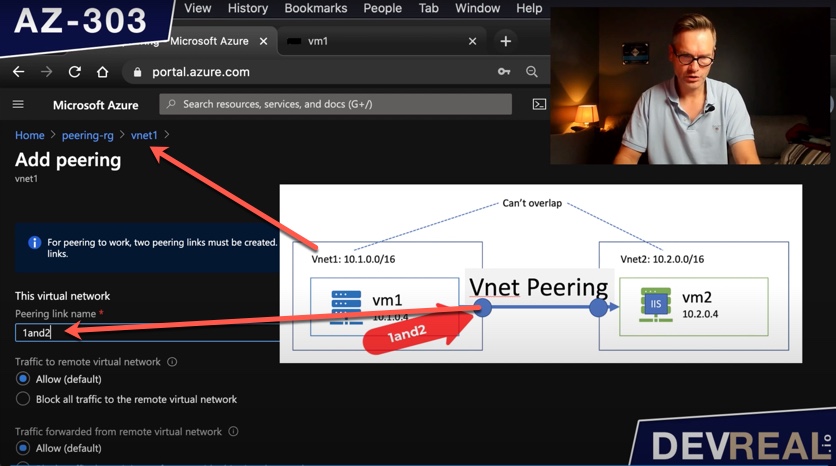 Naming one side of VNet peering
Naming one side of VNet peering
We scroll down a bit and name the other side 2and1, and set the other virtual network to vnet2. After clicking Create Azure will create resources in both virtual networks.
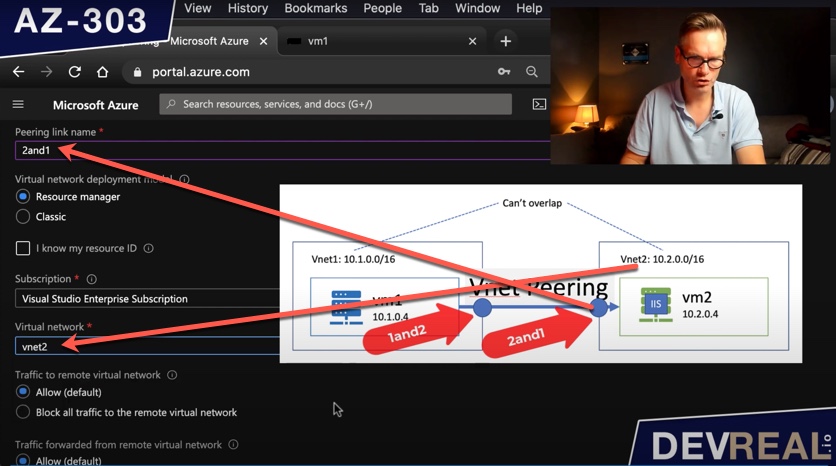 Setting the other side of Vet peering
Setting the other side of Vet peering
As we can see is vnet1 now connected to vnet2.
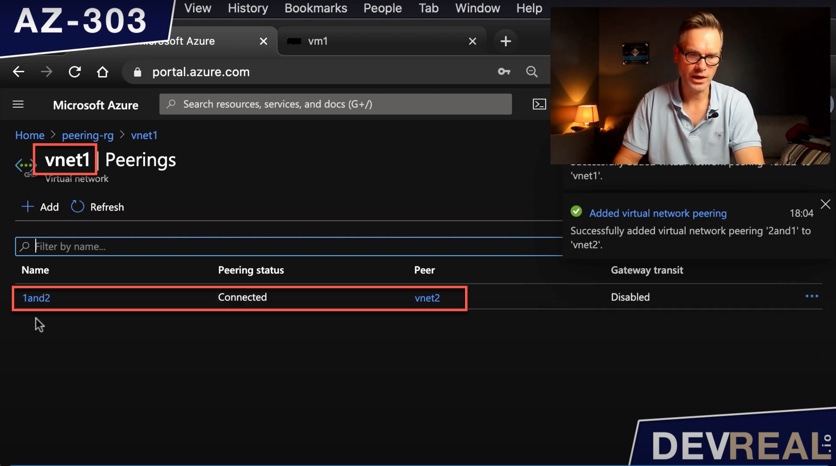 VNet peering overview of vnet1
VNet peering overview of vnet1
Taking a look on the other side as well we see that vnet2 is connected to vnet1.
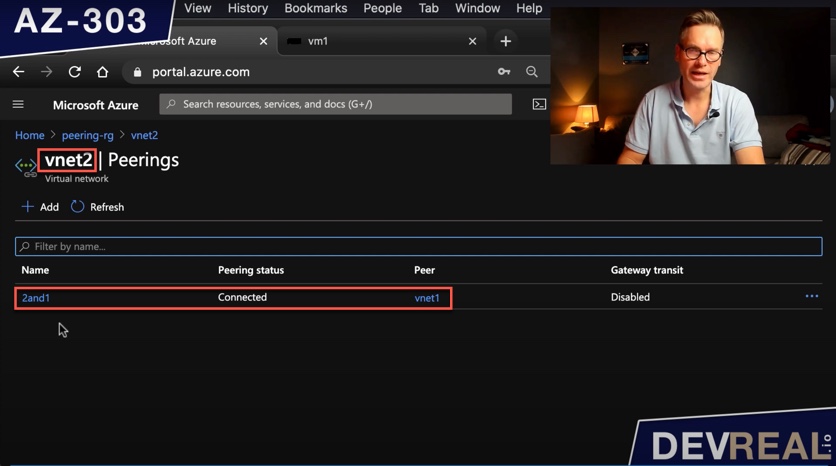 VNet peering overview of vnet2
VNet peering overview of vnet2
Test
Finally, we can repeat the test from the beginning by sending a request from vm1 to vm2 where the IIS is running.
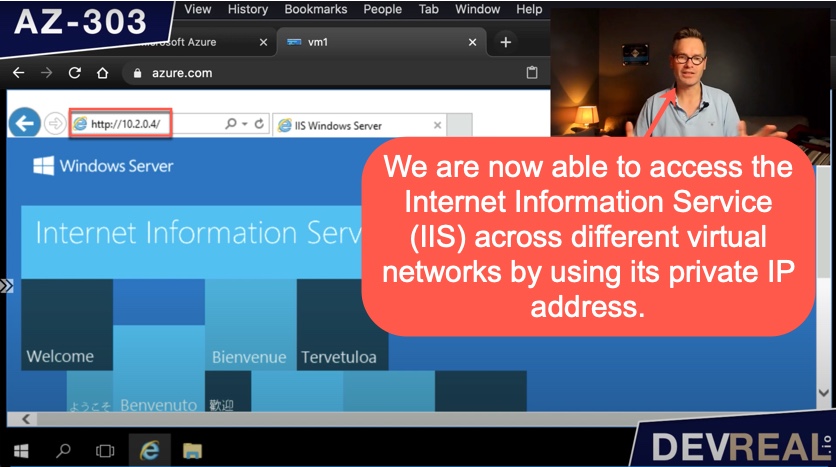 Accessing VM from another network succeeded
Accessing VM from another network succeeded
 Sven Malvik
Sven Malvik