In this post I want to briefly go through the Azure API Management extension for VSCode and how we can debug policies. It’s one of the questions I get a lot when holding workshops on APIM. How to effectively develop policies in Azure API Management. The post is a collection of screenshots that will explain in detail what you need to do step-by-step.
- Install Extensions
- Testing Azure API Management Extension
- Setting Up a new API
- Debugging Policy
- Useful links
Install Extensions
Before we start we need 2 VSCode extensions. The C# extension is useful for getting IntelliSense support for the VCCode Azure API Management extension. You get both by following the links under Useful links.
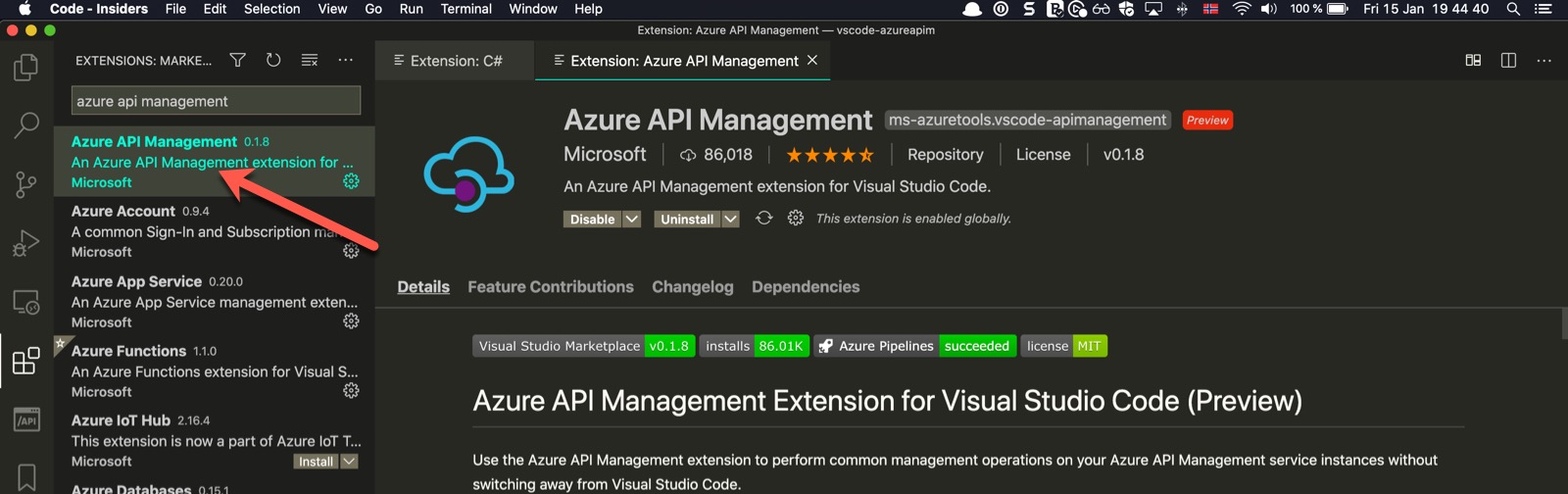 VSCode extension for Azure API Management
VSCode extension for Azure API Management
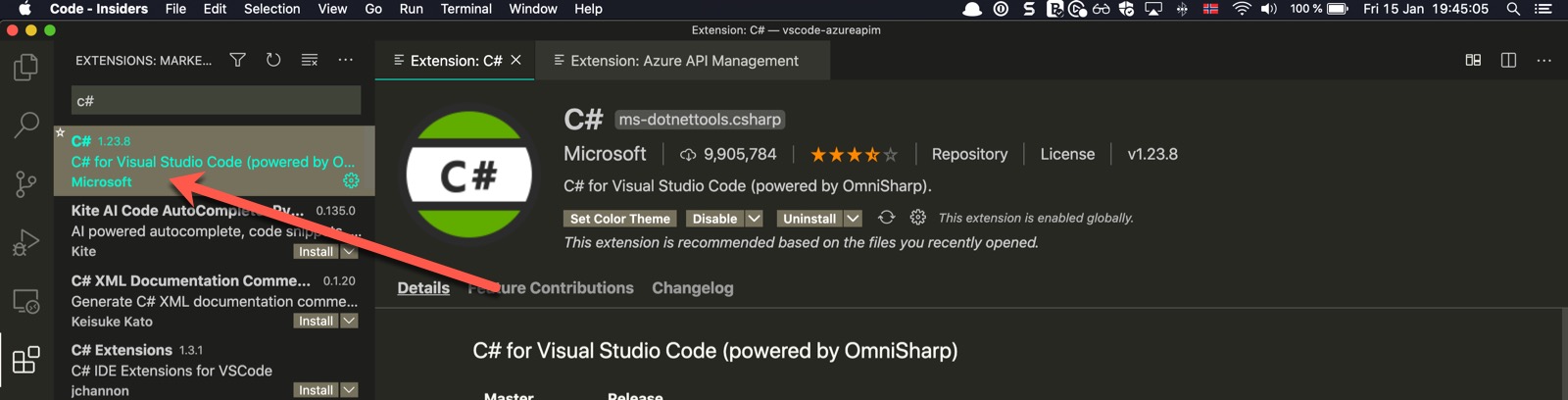 VSCode extension C#
VSCode extension C#
This is my configuration of the VCCode Azure API Management extension. I disabled Show Save Promp as it irritates me getting asked every time I save Are you sure you want to do this?.
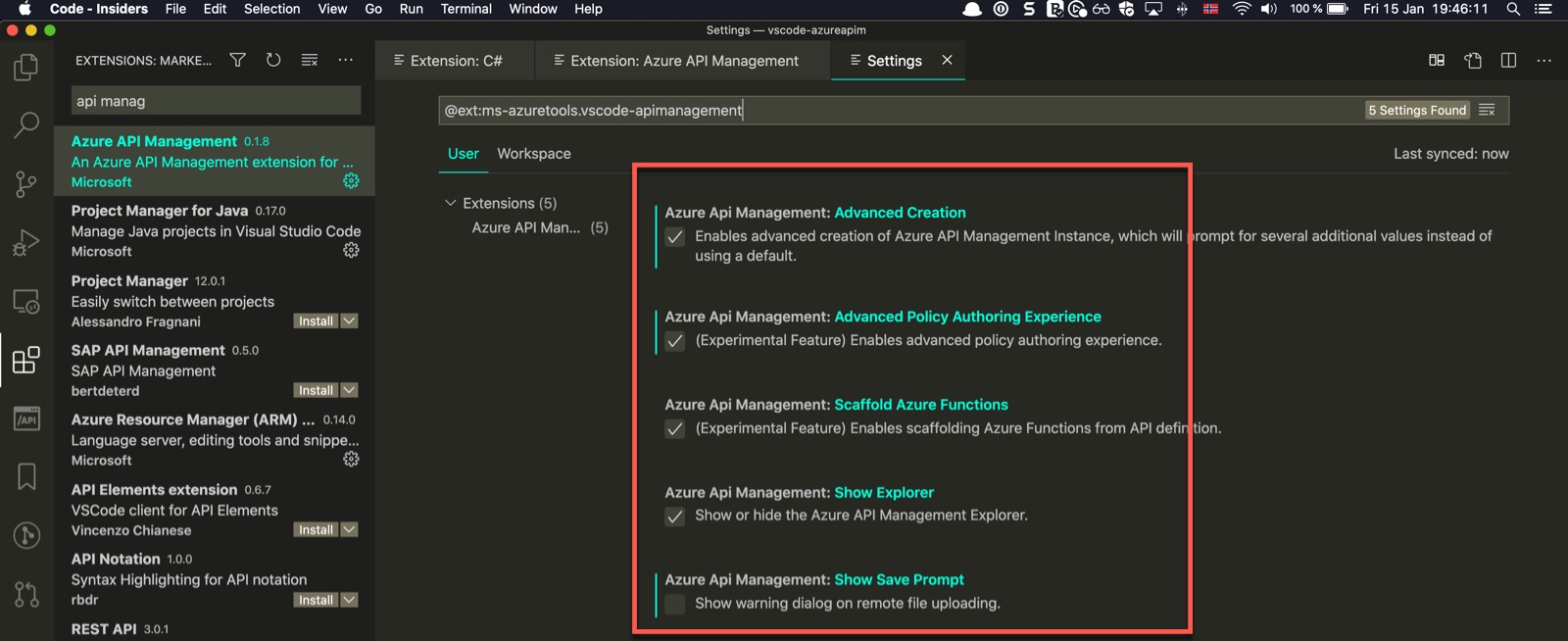 Configuring VSCode extension for Azure API Management
Configuring VSCode extension for Azure API Management
Before I do anything I tried the VCCode Azure API Management extension first and look at all the commands that it gives me. This post focuses on policies, so I won’t need much of the rest.
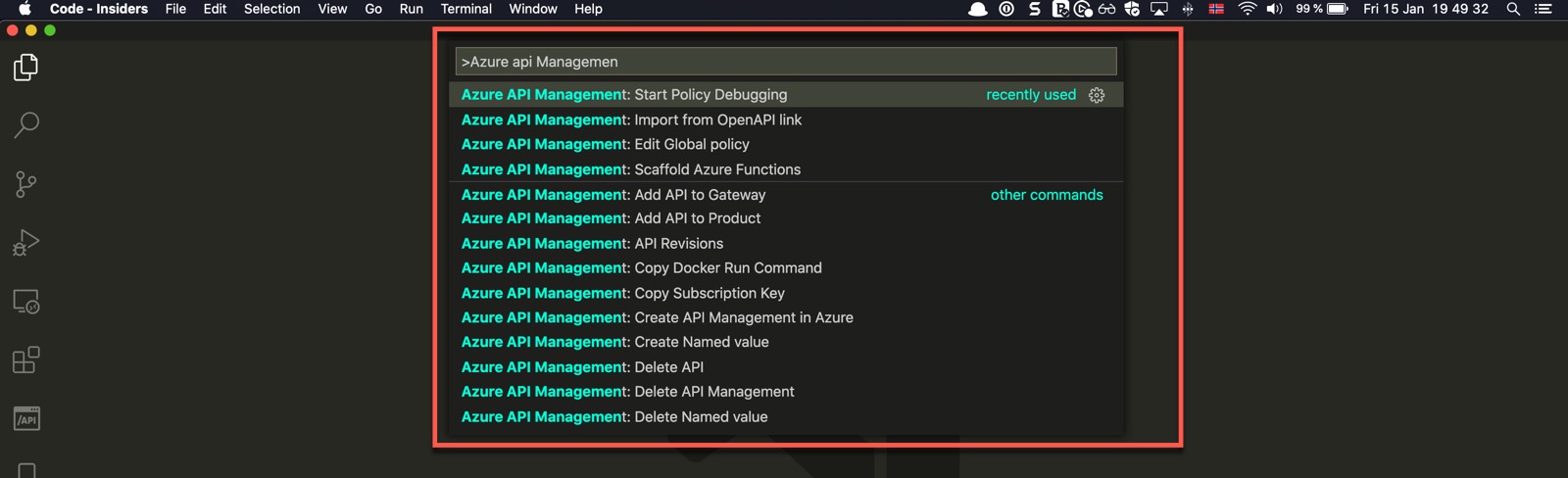 Commands overview
Commands overview
So, I know that the extension is up and running and I check out its capabilities.
Testing Azure API Management Extension
I have already provisioned an instance of Azure API Management with Developer-SKU. The documentation says that debugging policies is supported only in this SKU.
Select the Azure icon on the left side and choose the instance you want to play with. I will copy the master subscription key first because I know I will need it. This master-key is only for testing. Do never give it away since it allows access to all APIs.
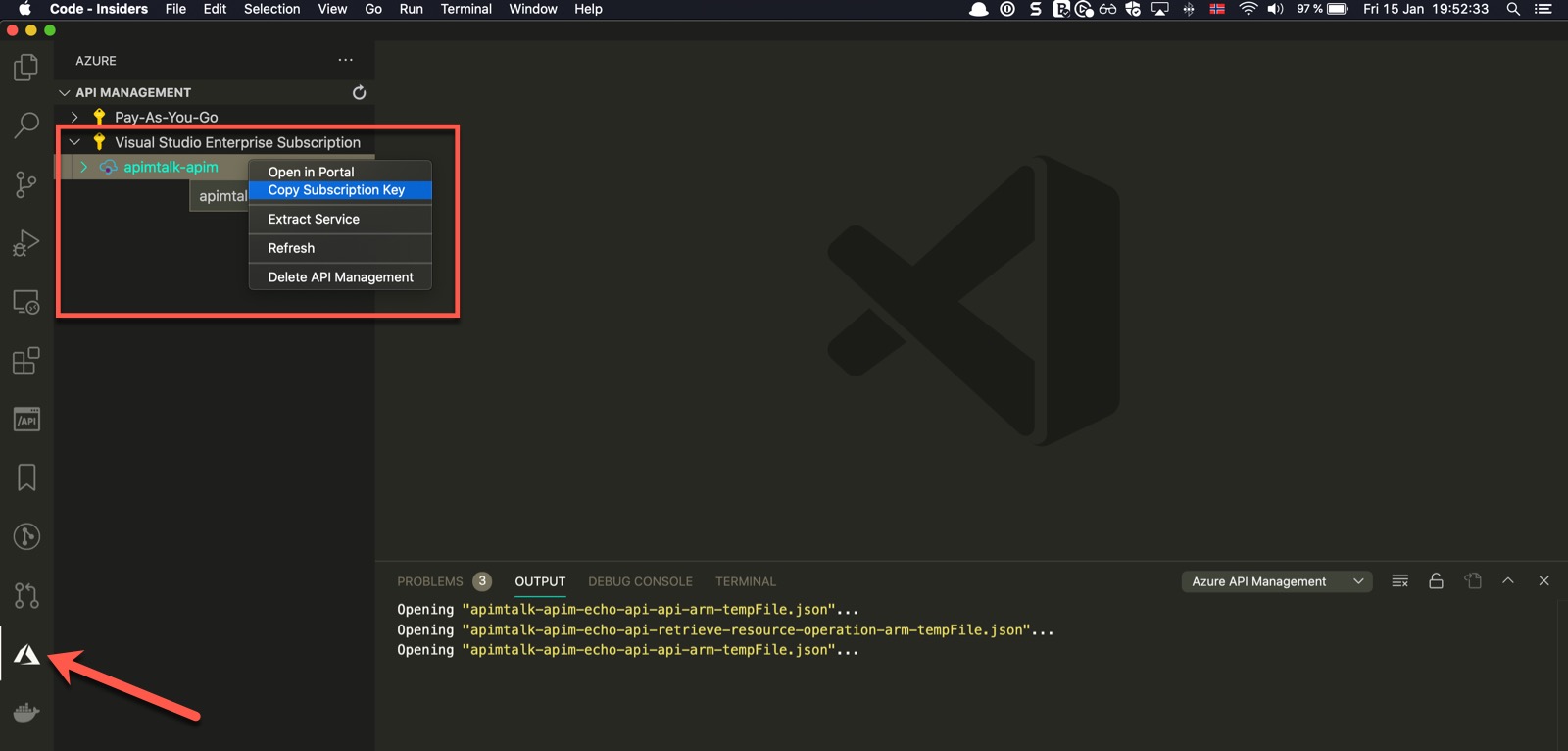 Copy Master Subscription Key
Copy Master Subscription Key
Right-click on a GET endpoint of the one Echo API that is available and hit Test Operation. Then replace <Subscription Key> with the master- subscription key from the previous step. Then click on Send Request. It’s not very visible but you should find it :).
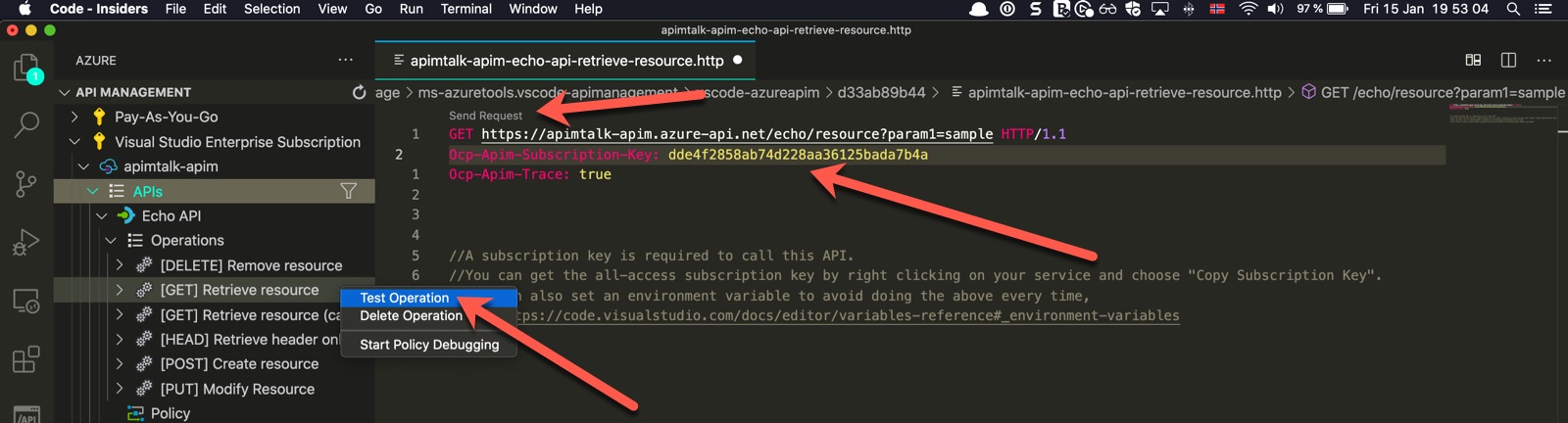 Testing API
Testing API
The response is presented in a separate VSCode row.
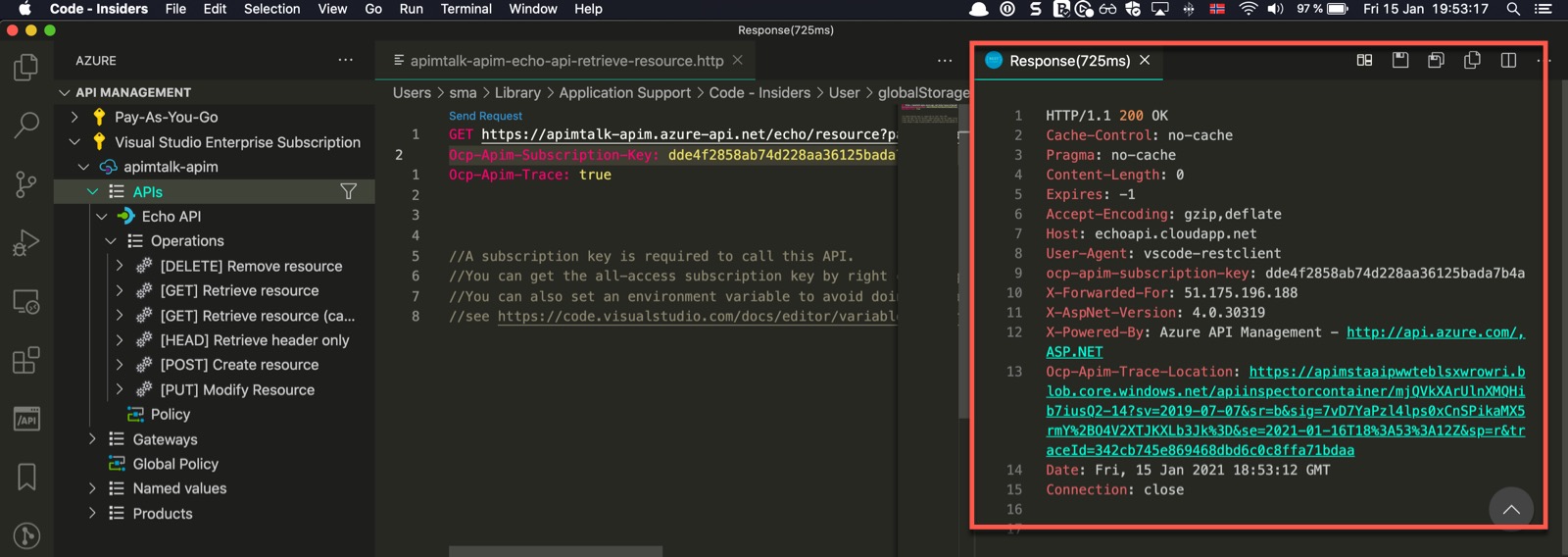 API Response in VSCode
API Response in VSCode
Setting Up a new API
I start by importing the public available Conference API with the help of the Azure API Management extension and select Import from OpenAPI link.
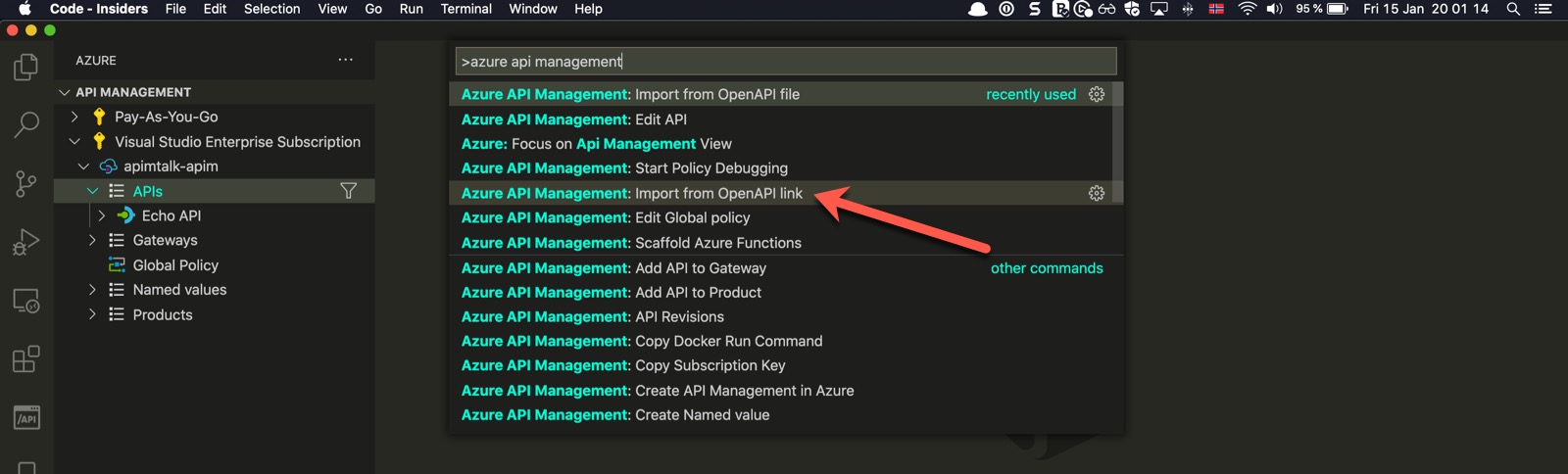 Import API from URL into Azure API Management
Import API from URL into Azure API Management
Follow the steps 1-4 for importing an API from a URL. Step 5 is just to show you how it should look at the end.
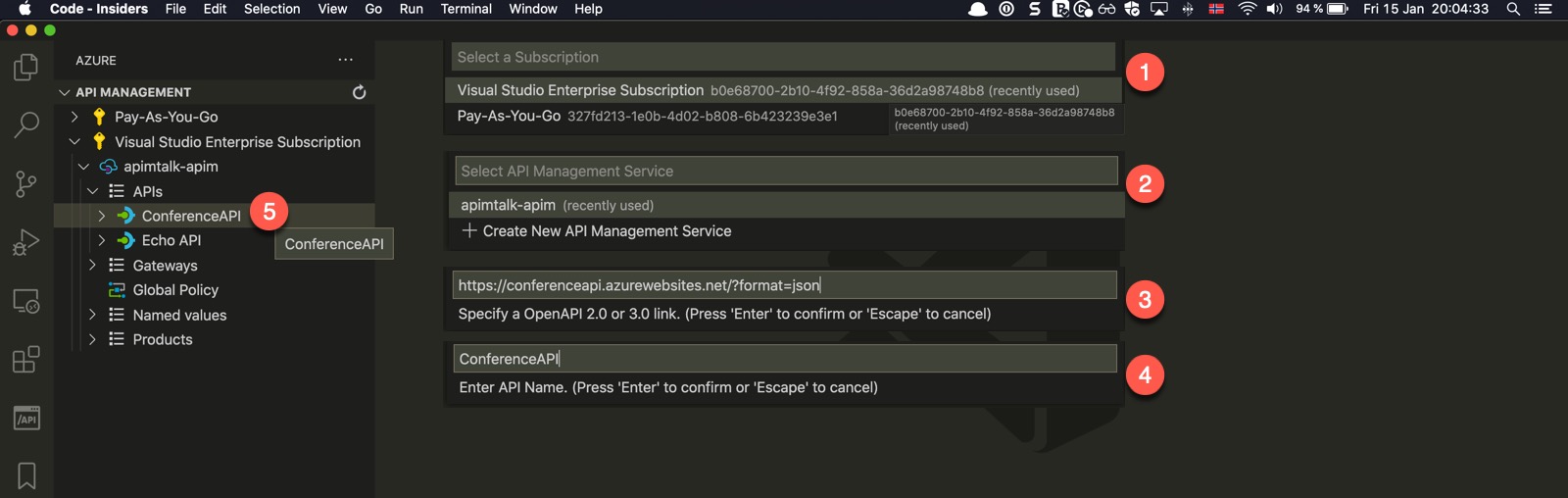 Import API from URL into Azure API Management 2
Import API from URL into Azure API Management 2
Click on the ConferenceAPI and change the value for subscriptionRequired from true to false. This way it’s easier to test.
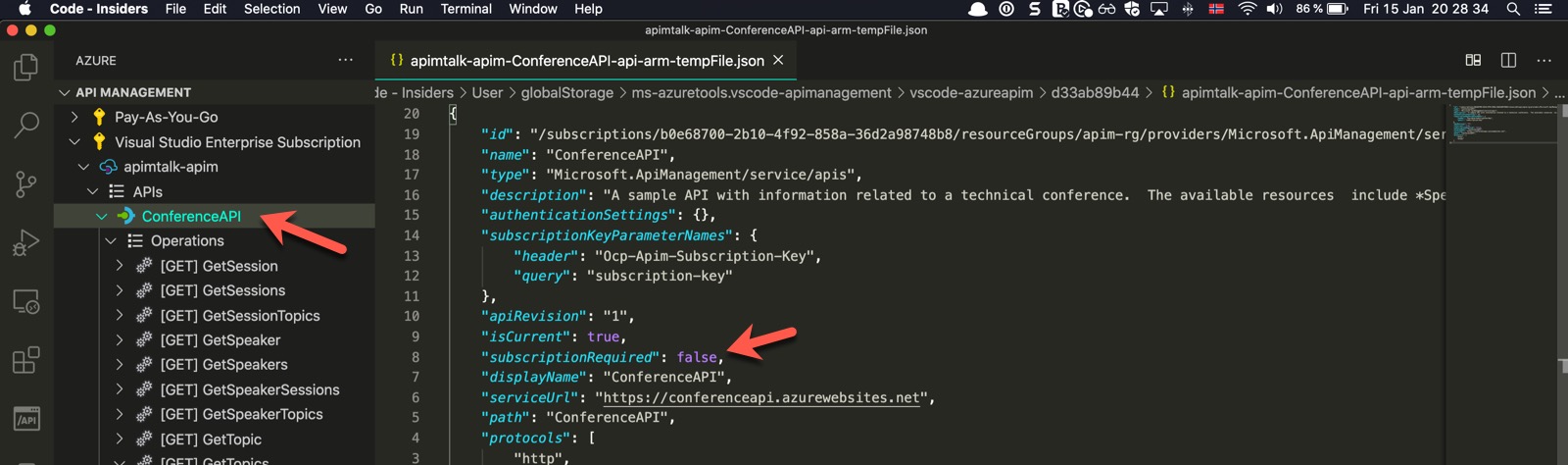 Setting Subscription Key requirement to false
Setting Subscription Key requirement to false
Debugging Policy
Now we can finally debug a policy. But first, let’s create/change the policy for the operation getTopics. I use this endpoint because it doesn’t require any parameters when sending a request.
You can just write your policy now. In this example, I started by writing set-va and the extension will show you all the policies that start with this text. Click enter, and vóila, the code for set-variable is automatically inserted. I do the same with set-header.
I set a variable iin the inbound-section that I will read in the outbound-section and set it as the value for the response header.
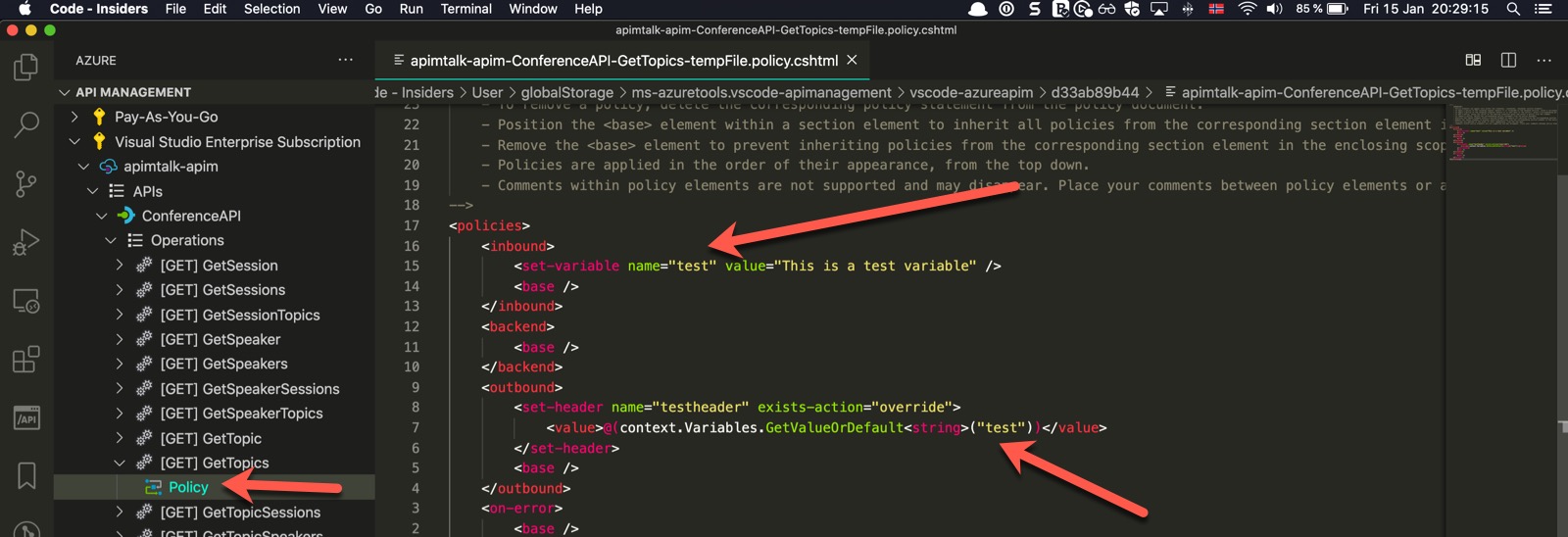 Changing API Operation Policy in Azure API Management
Changing API Operation Policy in Azure API Management
I right-click on the operation and hit Test Operation and Send Request as I’ve done previously to make sure it works.
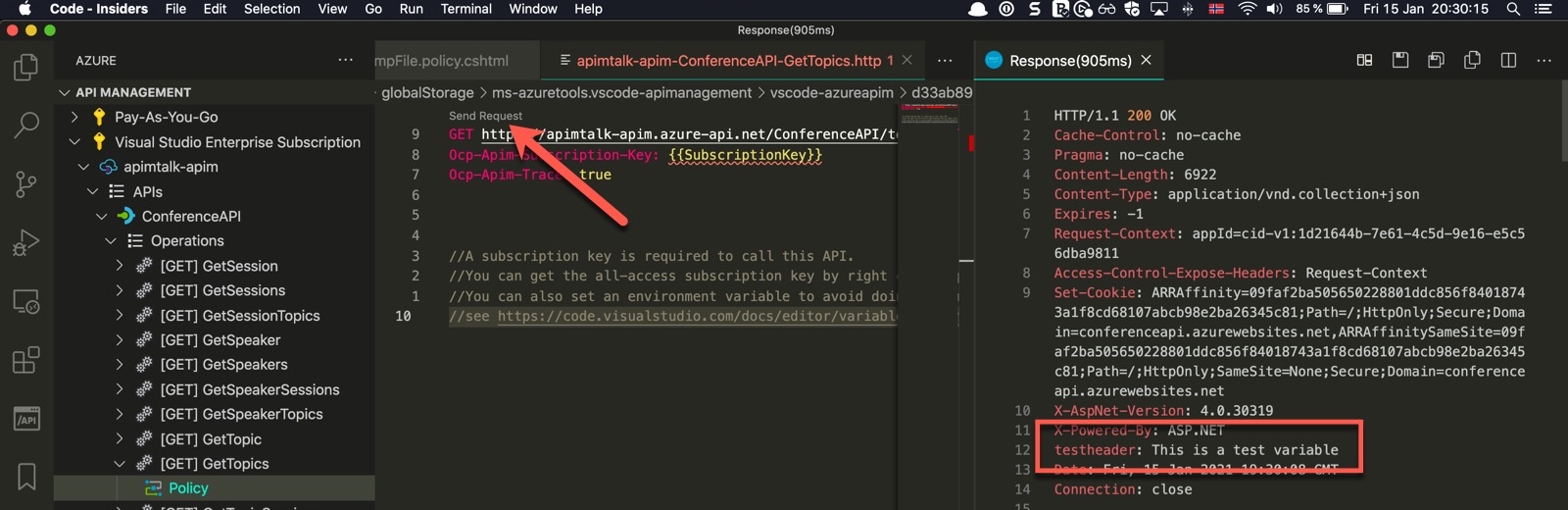 Testing API Operation Policy
Testing API Operation Policy
Now I will again right-click on the operation I hit Start Policy Debugging and then Send Request.
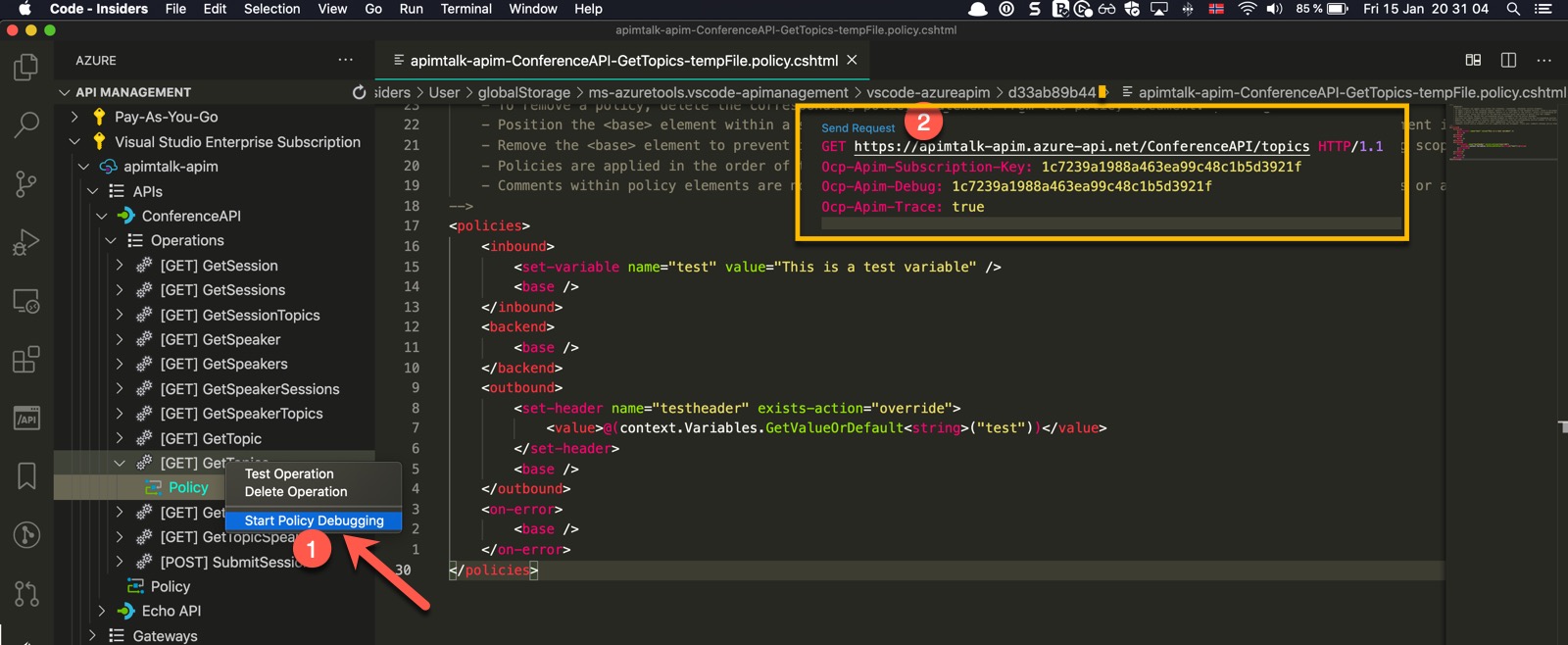 Start Debugging Policy in Azure API Management
Start Debugging Policy in Azure API Management
What happens in debug-mode now is that the request is being stopped at the top if the inbound-section. On the left side we can see all the information and data of the request. In the top we see the usual commands for debugging.
I set a breakpoint at line 15+7=23.
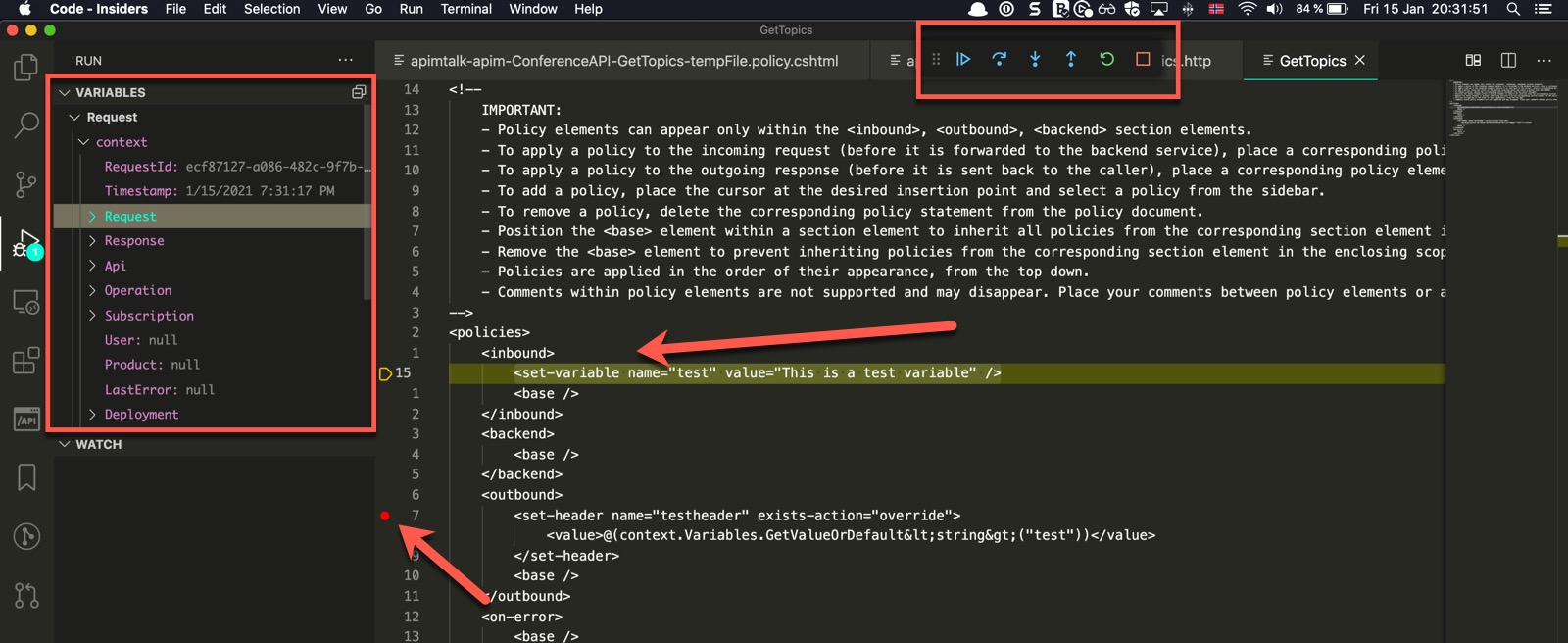 Hitting Breakpoint when Debugging Policy in Azure API Management
Hitting Breakpoint when Debugging Policy in Azure API Management
As we continue debugging by clicking on the Play-button, the request will stop at the next breakpoint. We can now see in the Variables-window our variable test.
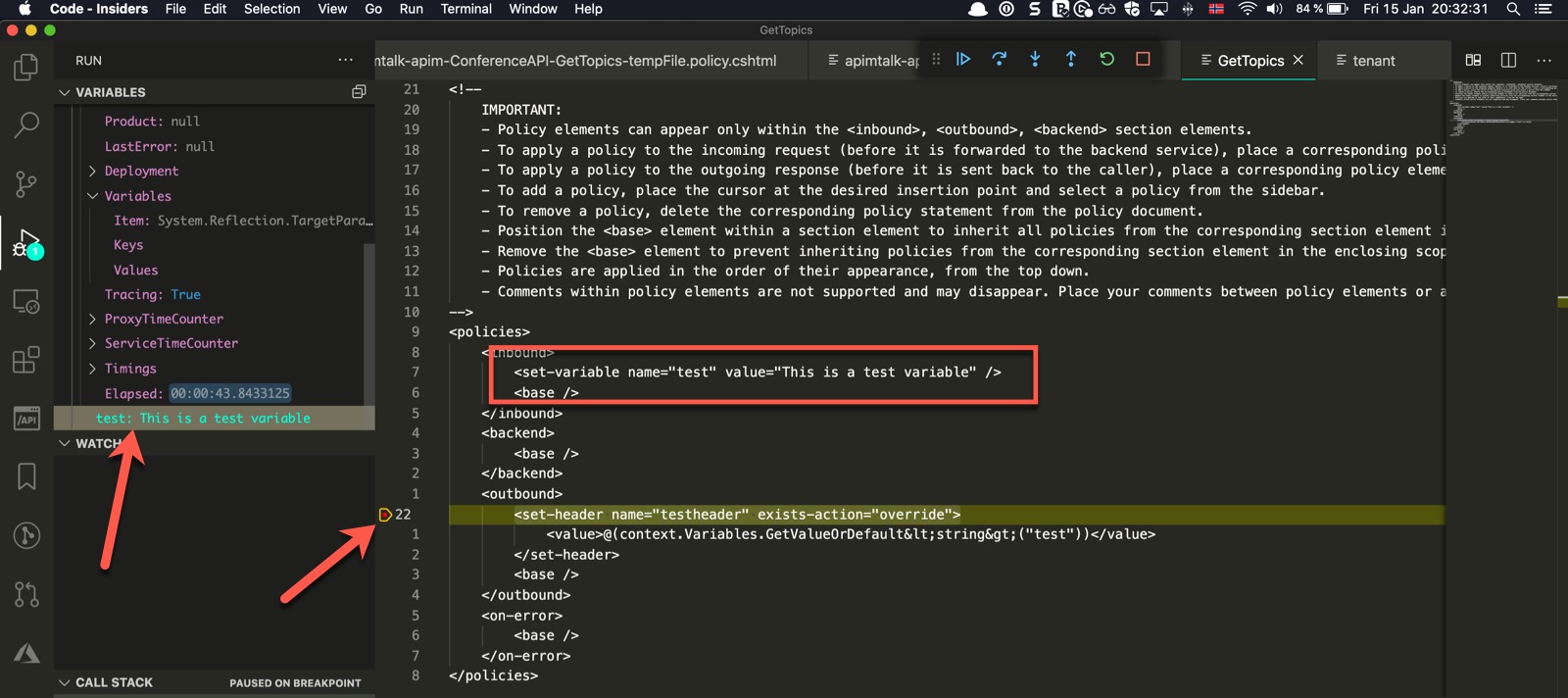 Variables in Debugging Policy in Azure API Management
Variables in Debugging Policy in Azure API Management
We have now seen how we can debug policies. This is of course a simple example with one policy. You can go on from here and implement your product-, api- and global- policies in a much simpler way than before. I really hop this post helped you a bit.
 Sven Malvik
Sven Malvik 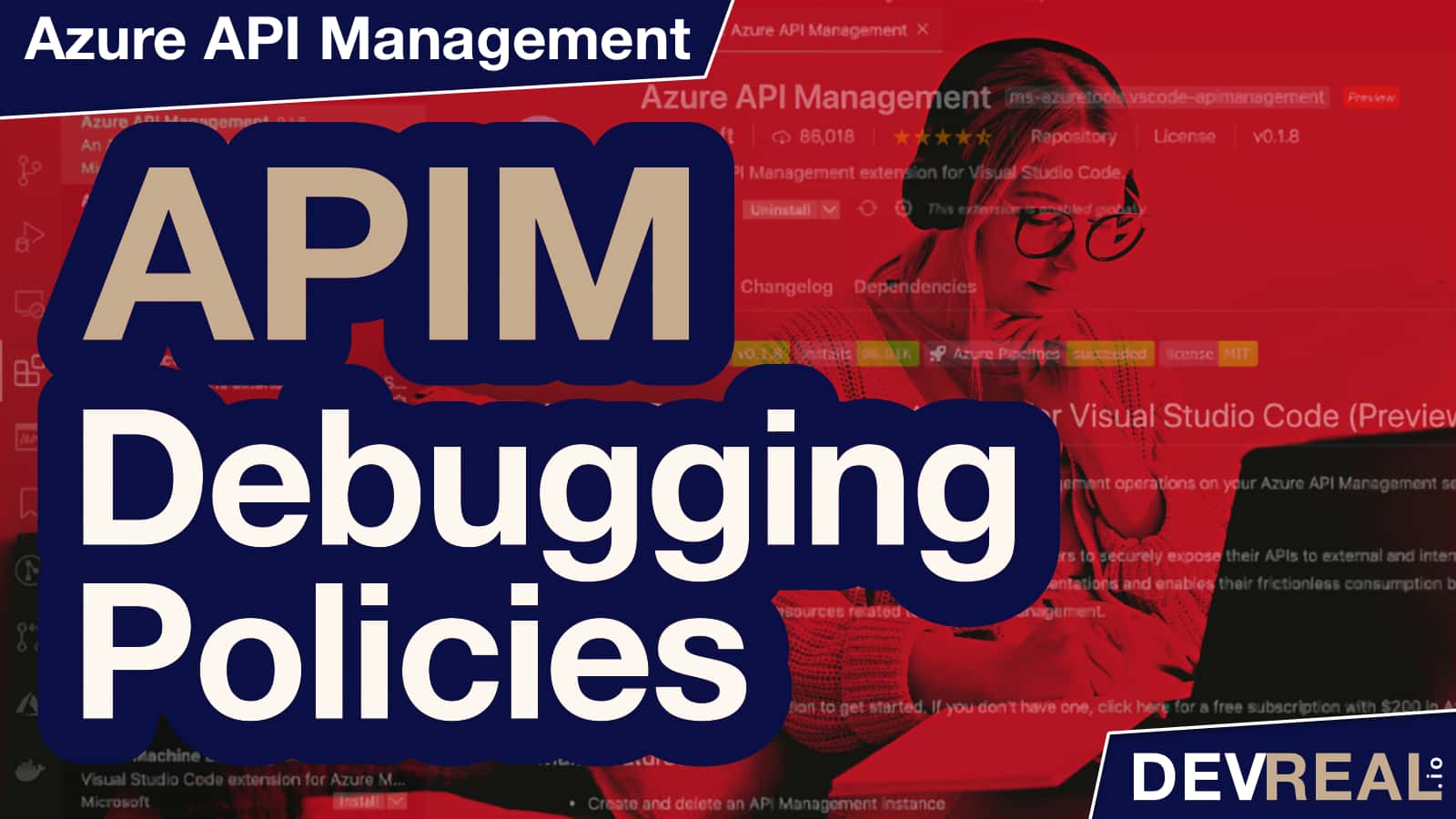
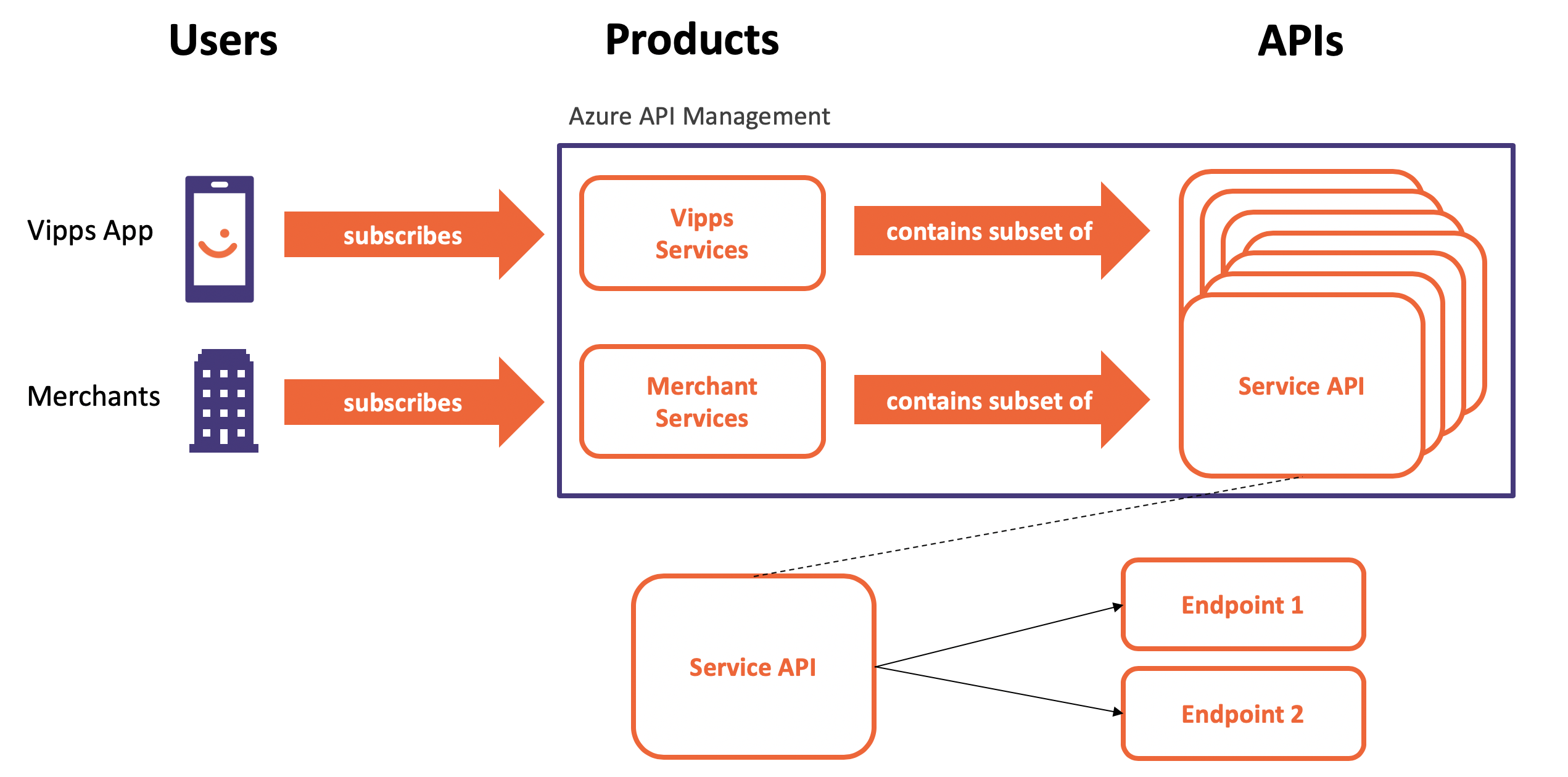
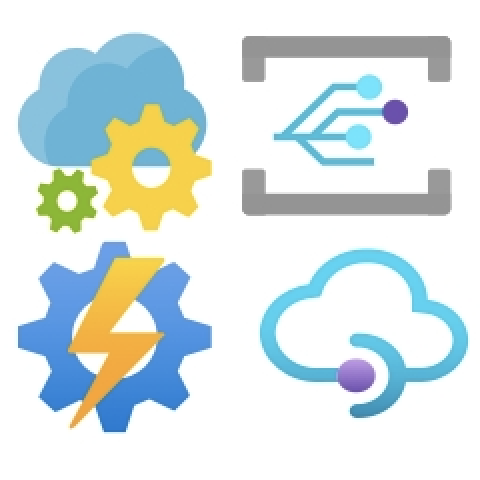
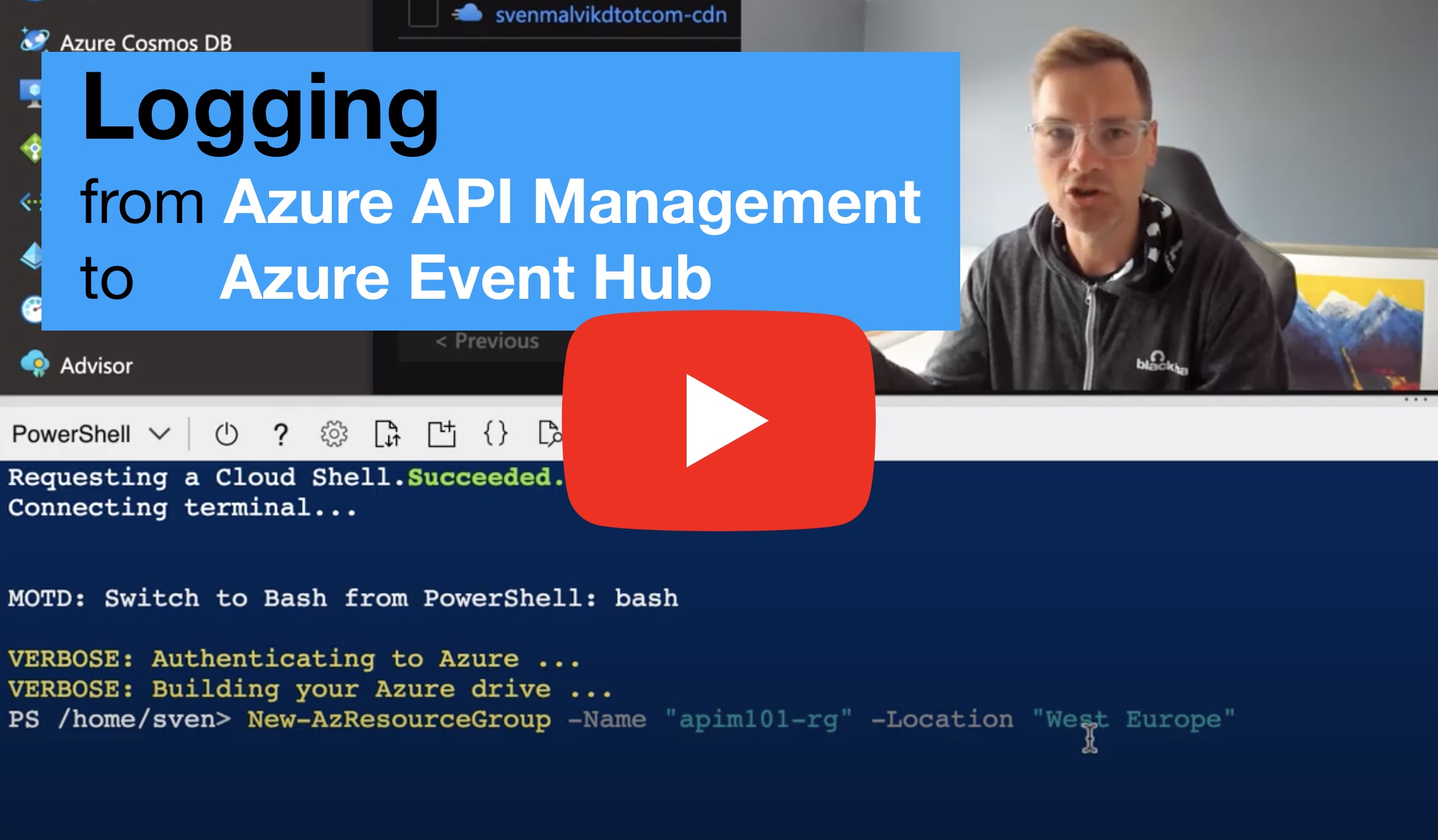


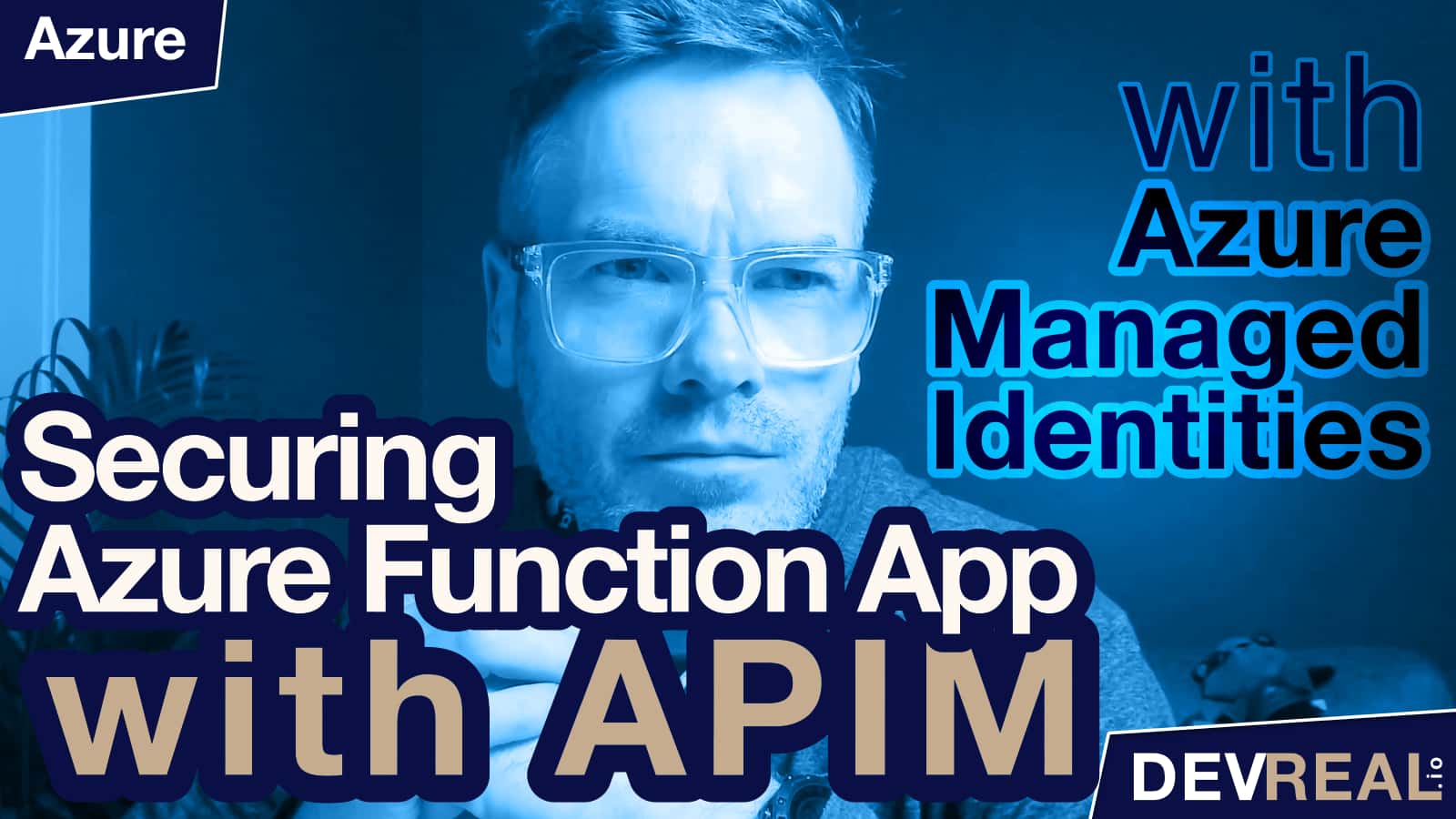
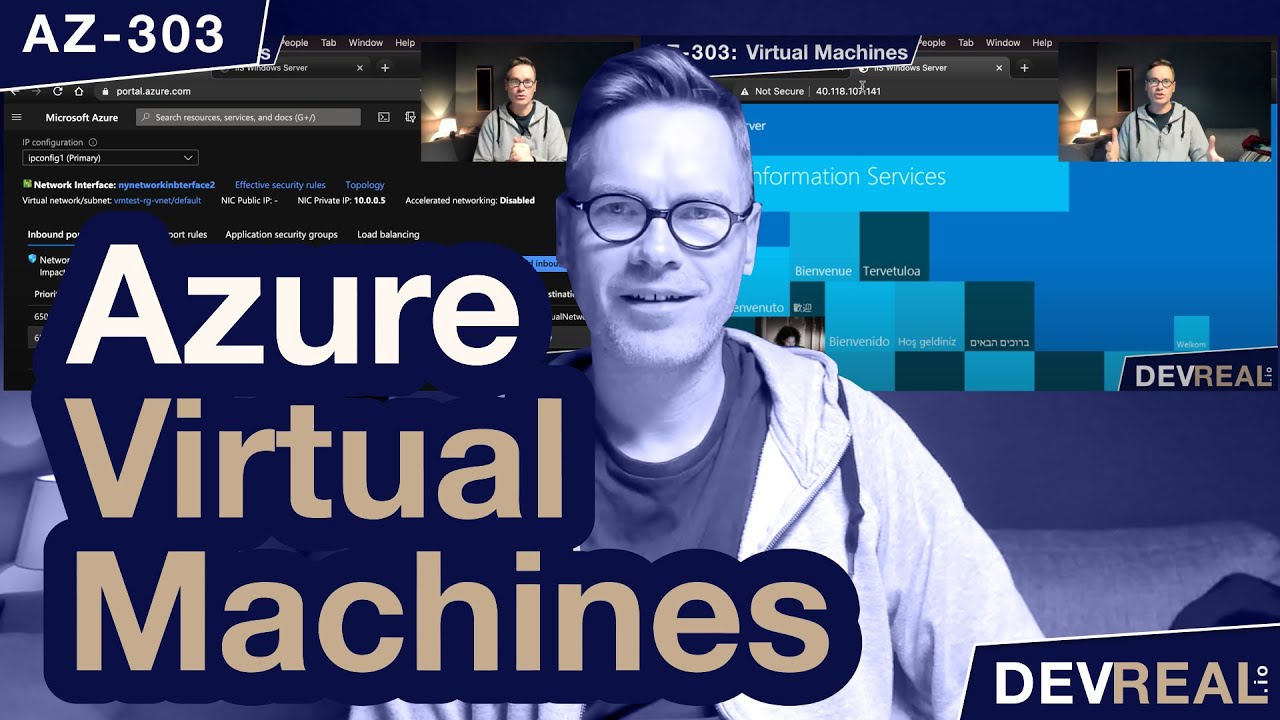
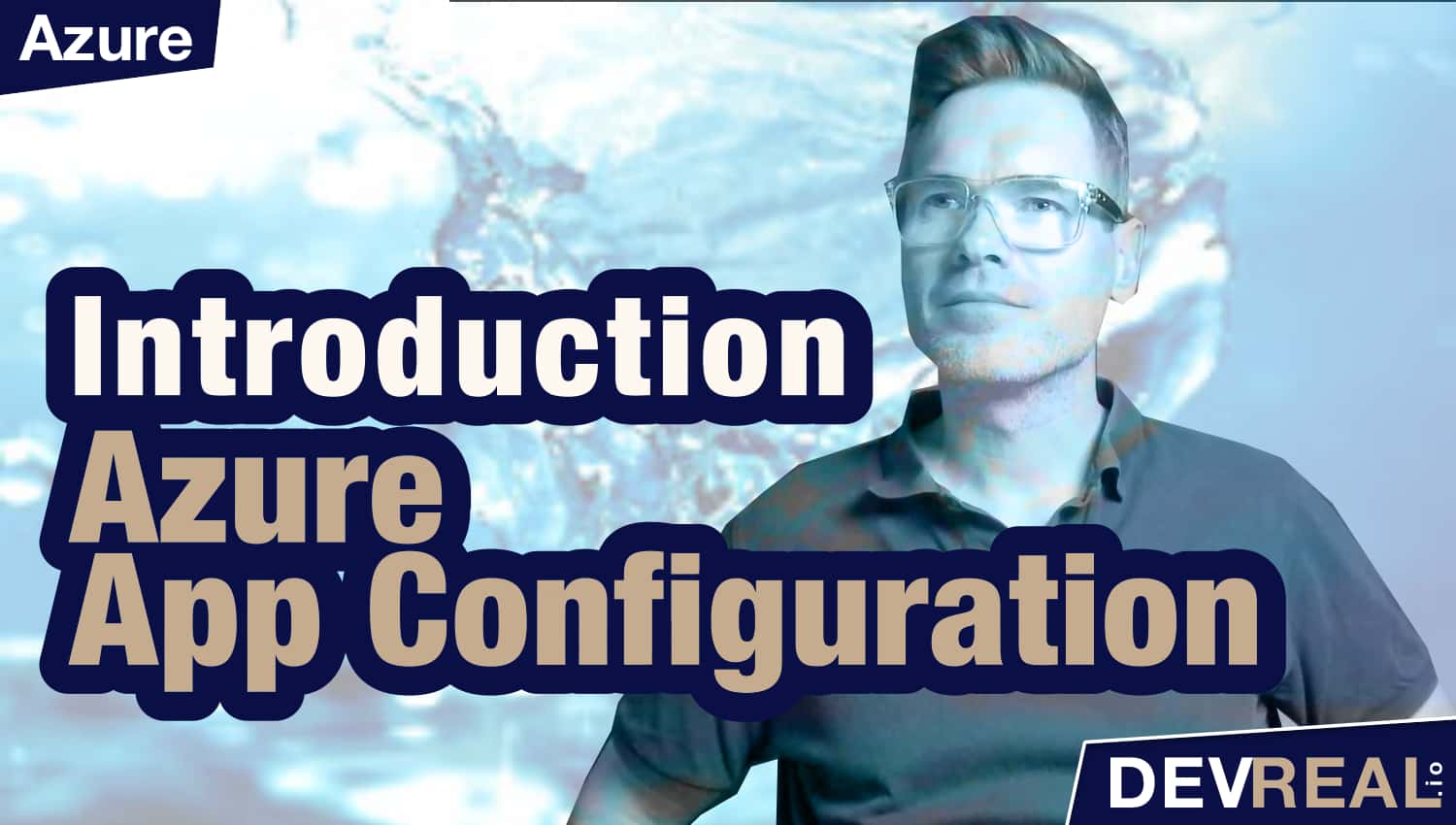
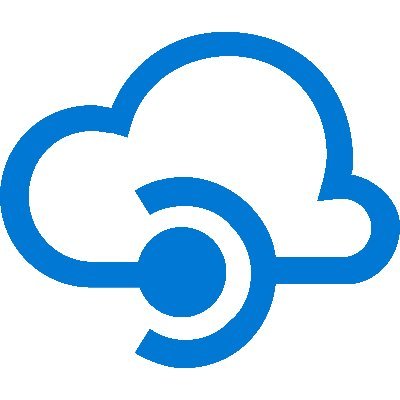
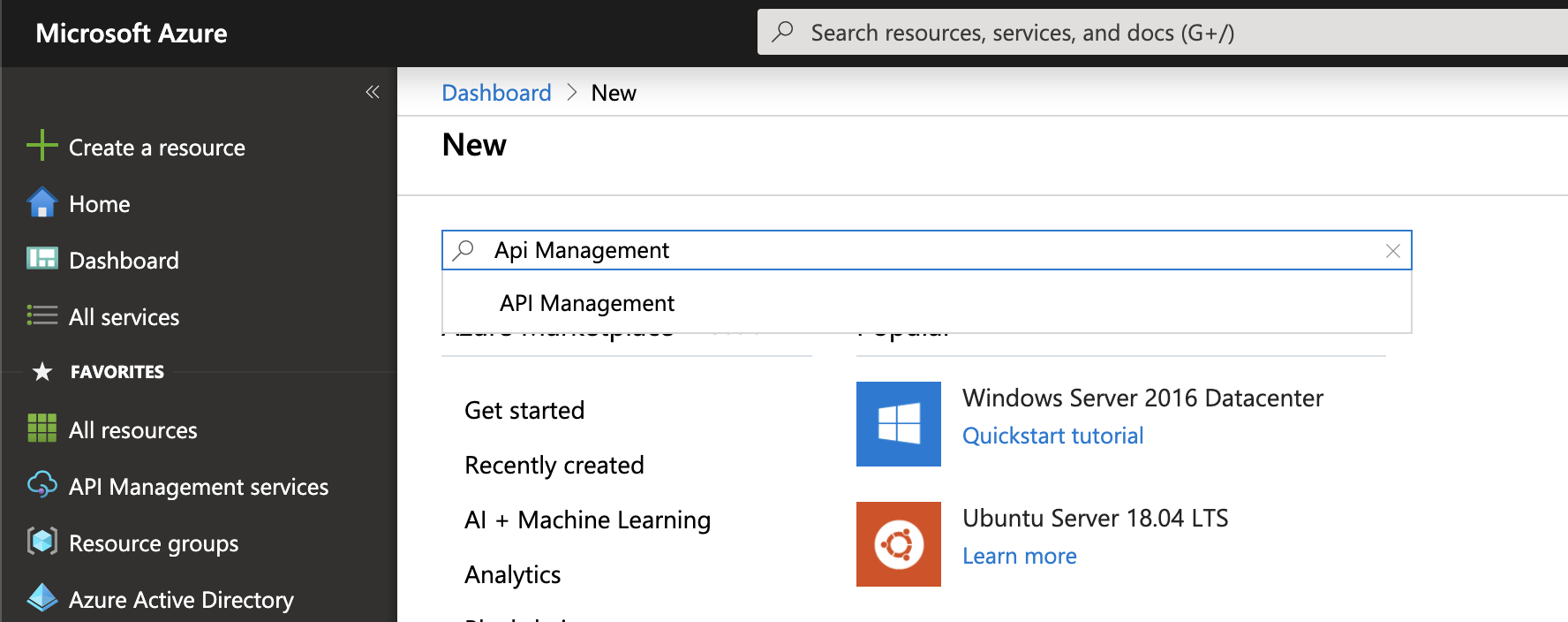

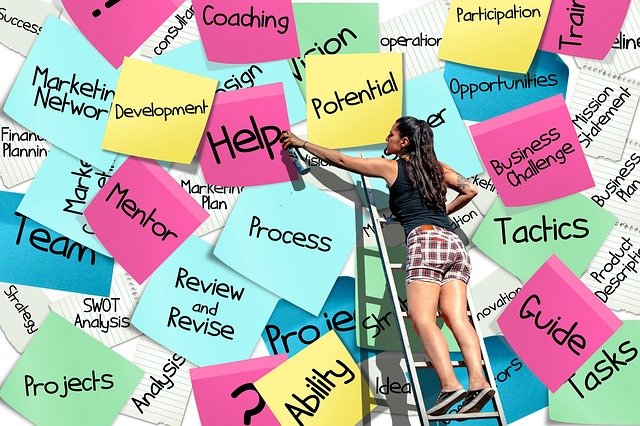 People as the 1st Order Project Drivers
People as the 1st Order Project Drivers